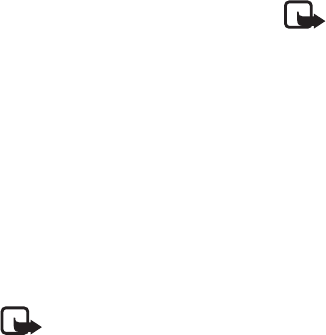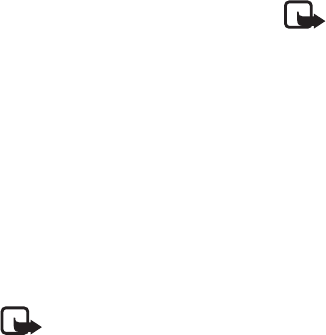
Menu functions
Copyright © 2004 Nokia. All rights reserved. 27
depends on the size of the
picture.
To view the text and the picture
together before sending the
message, press Options and
select Preview.
Archive folder and my folders
To organise your messages, you can
move some of them to the Archive
folder, or add new folders for your
messages.
While reading a message, press
Options. Select Move, scroll to the
folder that you want to move the
message to and press Select.
To add or delete a folder, press
Menu, and select Messages, Text
messages, and My folders.
• To add a folder, press Options
and select, Add folder.
• To delete a folder, scroll to the
folder that you want to delete,
press Options and select Delete
folder.
Multimedia messages
Note: This function can be
used only if it is supported
by your network operator or
service provider. Only
phones that offer
compatible multimedia
message features can
receive and display
multimedia messages.
A multimedia message can contain
text, sound and a picture. The phone
supports multimedia messages that
are up to 50 KB in size. If the
maximum size is exceeded, the
phone may not be able to receive the
message. Depending on the network,
you may receive a text message that
includes an Internet address where
you can view the multimedia
message.
If the message contains a picture,
the phone scales it down to fit the
display area.
Note: If Allow multimedia
reception is set to Yes or In
home network, your
operator or service provider
may charge you for every
message you receive.
Multimedia messaging supports the
following formats:
• Picture: JPEG, GIF, PNG, and BMP.
• Sound: Scalable Polyphonic MIDI
(SP-MIDI) and monophonic
ringing tones.
The phone does not necessarily
support all variations of the file
formats mentioned above. If a
received message contains any
unsupported elements, they may be
replaced with the file name and the
text Object format not supported.