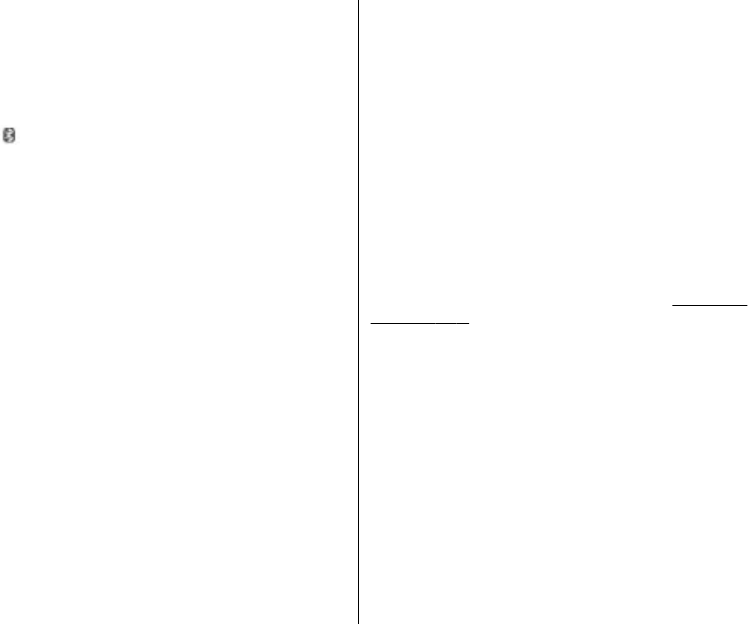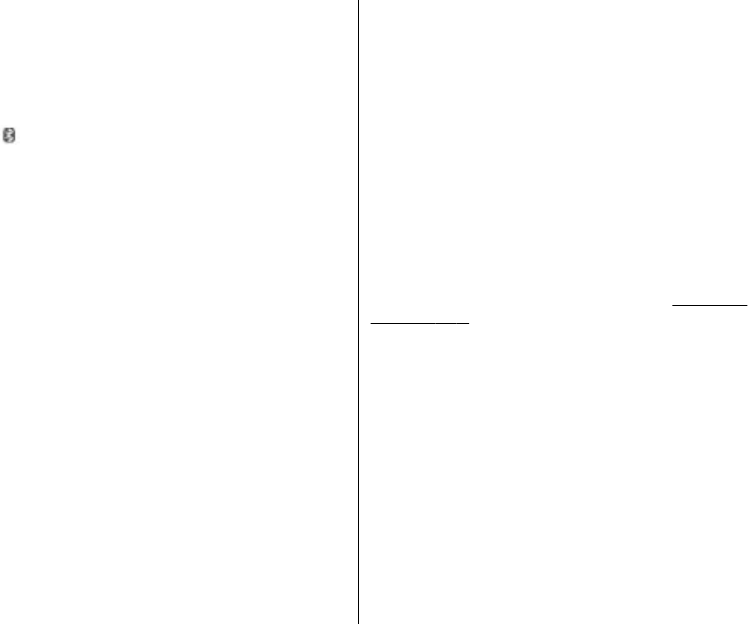
Setup a Bluetooth connection
Select Menu > Settings > Connectivity > Bluetooth
and take the following steps:
1. Select My phone's name and enter a name for your
phone.
2. To activate Bluetooth connectivity select Bluetooth >
On.
indicates that Bluetooth is active.
3. To connect your phone with an audio enhancement,
select Search for audio enhancements and the
device that you want to connect.
4. To connect your phone with any Bluetooth device in
range, select Paired devices > New .
Select a device and Pair.
Enter a passcode (up to 16 characters) on your phone
and allow the connection on the other Bluetooth
device.
If you are concerned about security, turn off the Bluetooth
function, or set My phone's visibility to Hidden. Always
accept only Bluetooth communication from others whom
you trust.
PC connection to the internet
Use Bluetooth to connect your compatible PC to the
internet without PC Suite software. Your phone must have
activated a service provider that supports internet access,
and your PC has to support Bluetooth personal area
network (PAN). After connecting to the network access
point (NAP) service of the phone and pairing with your PC,
your phone automatically opens a packet data connection
to the internet.
Packet data
General packet radio service (GPRS) is a network service
that allows mobile phones to send and receive data over
an internet protocol (IP)-based network.
To define how to use the service, select Menu >
Settings > Connectivity > Packet data > Packet data
connection and from the following options:
● When needed — to set the packet data connection to
established when an application needs it. The
connection will be closed when the application is
terminated.
● Always online — to automatically connect to a packet
data network when you switch the phone on
You can connect a compatible PC to the phone by
Bluetooth or USB data cable and use the phone as a
modem. For details refer to Nokia PC Suite.
See "Nokia
support," p. 9.
Data transfer
Synchronize your calendar, contacts data, and notes with
another compatible device, a compatible PC, or a remote
internet server (network service).
Transfer contact list
To copy or synchronize data from your phone, the name
of the phone and the settings must be in the list of transfer
contacts. If you receive data from another device, the
corresponding transfer contact is automatically added to
the list, using the contact data from the other device.
Server sync and PC sync are the original items in the list.
To add a new transfer contact to the list, select Menu >
Settings > Connectivity > Data transfer > Options >
27