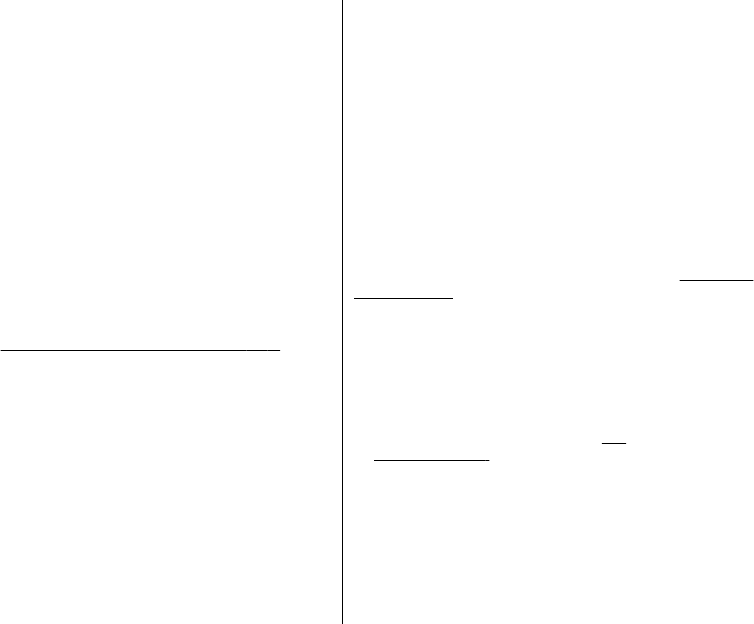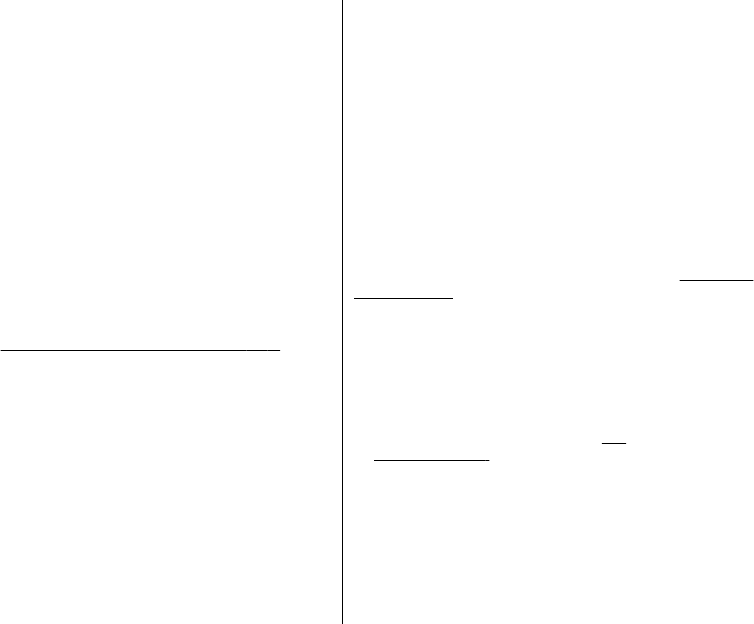
Add contact > Phone sync or Phone copy, and enter the
settings according to the transfer type.
To edit or delete a transfer contact selectOptions.
Data transfer with a compatible device
To connect use Bluetooth wireless technology or a cable
connection. The other device must be activated for
receiving data.
To start data transfer, select Menu > Settings >
Connectivity > Data transfer and the transfer contact
from the list other than Server sync or PC sync.
Synchronize from a server
To use a remote internet server, subscribe to a
synchronization service. For more information and the
settings required for this service, contact your service
provider. You may receive the settings as a configuration
message.
See "Configuration setting service," p. 8.
To start the synchronization from your phone, select
Menu > Settings > Connectivity > Data transfer >
Server sync.
Synchronizing for the first time or after an interrupted
synchronization may take up to 30 minutes to complete.
USB data cable
You can use the USB data cable to transfer data between
the phone and a compatible PC or a printer supporting
PictBridge.
To activate the phone for data transfer or image printing,
connect the data cable, and select the mode:
● Nokia mode — to use the cable for PC Suite
● Printing & media — to use the phone with a
PictBridge compatible printer or with a compatible PC
● Data storage — to connect to a PC that does not have
Nokia software and use the phone as a data storage
device
To change the USB mode, select Menu > Settings >
Connectivity > USB data cable and the desired USB
mode.
Nokia PC Suite
With Nokia PC Suite you can manage your music,
synchronize contacts, calendar, notes, and to-do notes
between your phone and the compatible PC or a remote
internet server (network service). You may find more
information and PC Suite on the Nokia website.
See "Nokia
support," p. 9.
Call
Select Menu > Settings > Call and from the following
options:
● Call divert — to divert your incoming calls (network
service). You may not be able to divert your calls if some
call barring functions are active.
See
"Security," p. 30.
● Voice clarity — to enhance speech intelligibility,
especially in noisy environments
● Anykey answer — to answer an incoming call by
briefly pressing any key, except the power key, the left
and right selection keys, or the end key
● Automatic redial — to make a maximum of 10
attempts to connect the call after an unsuccessful call
attempt
28