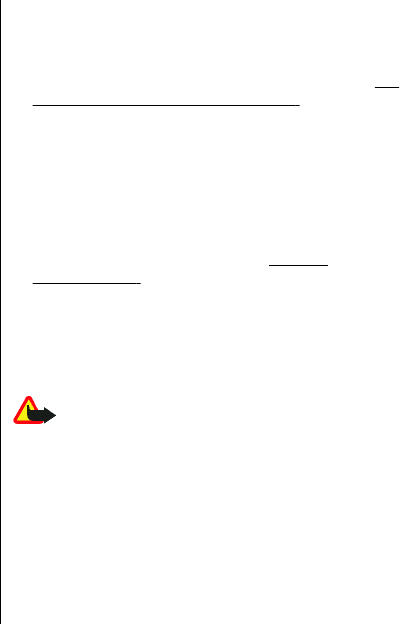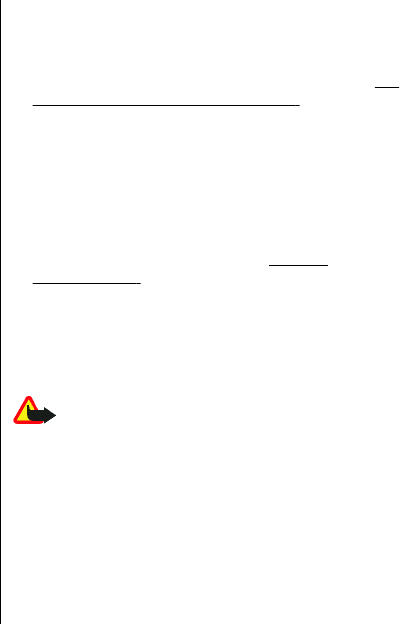
● Speed dialling — to dial the names and phone
numbers assigned to the number keys 2 t o 9 by pre ss ing
and holding the corresponding number key
● Call waiting — to have the network notify you of an
incoming call while you have a call in progress (network
service)
● Summary after call — to briefly display the
approximate duration after each call
● Send my caller ID — to show your phone number to
the person you are calling (network service). To use the
setting agreed upon with your service provider, select
Set by network.
● Line for outgoing calls — to select the phone line 1
or 2 for making calls if supported by your SIM card
(network service)
Phone
Select Menu > Settings > Phone and from the following
options:
● Language settings — To set the display language of
your phone, select Phone language. Automatic
selects the language according to the information on
the SIM card. To set a language for the voice commands,
select Voice recognition language.
● Security keyguard — to ask for the security code
when you unlock the keyguard
● Automatic keyguard — to lock the keypad
automatically after a preset time delay when the phone
is in the standby mode and no function has been used.
● Welcome note — to write a note that is shown when
the phone is switched on
● Flight query — The phone asks every time when it is
switched on whether you want to use the flight mode.
With the flight mode, all radio connections are
switched off.
● Phone updates — to receive software updates from
your service provider (network service). This option
may not be available, depending on your phone.
See
"Software updates over the air," p. 29.
● Operator selection — Select Automatic to set
automatically one of the cellular networks available in
your area, Manual to select a network that has a
roaming agreement with your service provider.
● Help text activation — to select whether the phone
shows help texts
● Start-up tone — The phone plays a tone when it is
switched on.
● Confirm SIM service actions —
See "SIM
services," p. 42.
Software updates over the air
Your service provider may send phone software updates
over the air directly to your phone (network service). This
option may not be available, depending on your phone.
Warning: If you install a software update, you
cannot use the device, even to make emergency calls, until
the installation is completed and the device is restarted.
Be sure to back up data before accepting installation of an
update.
Software update settings
To allow or disallow software and configuration updates,
select Menu > Settings > Configuration > Device
manager settings > Service provider software
updates.
29