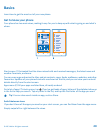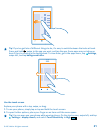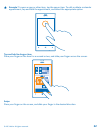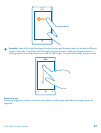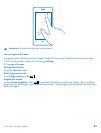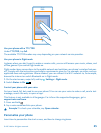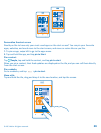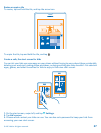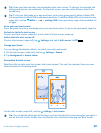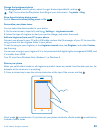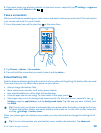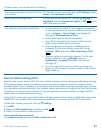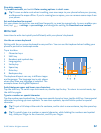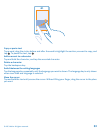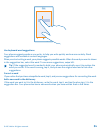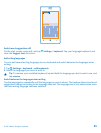Tip: Show your kids how they can personalise their start screen. To change, for example, the
background picture, tap customise. On the start screen, you can resize or move tiles in the
normal way.
Tip: To let your kids make an in-app purchase, such as buy game points, define a Wallet PIN.
You must enter the Wallet PIN to make each purchase. To define a Wallet PIN, on the start screen,
swipe left, and tap
Wallet > > settings+PIN. Some purchases may not be available for
all ages.
Go to your own start screen
Press the power key twice, and swipe up on your own lock screen. If you've set a password, type it in.
Go back to the kid's start screen
On your own lock screen, swipe left, and on the kid's lock screen, swipe up.
Switch the kid's start screen off
On your start screen, swipe left, tap
Settings, and switch kid's corner to Off .
Change your theme
You can change the display colours, to match your taste and mood.
1. On the start screen, swipe left, and tap
Settings > theme.
2. Tap Background or Accent colour.
Personalise the lock screen
Would you like to make your lock screen look more unique? You can, for example, have your own
favourite photo in the background.
On the start screen, swipe left, and tap Settings > lock screen.
Tip: You can decide which app notifications, such as missed calls or new messages, you want to
see on the lock screen. Simply tap a notification slot, and choose the app you want to add.
© 2013 Nokia. All rights reserved.
28