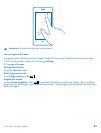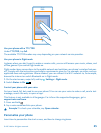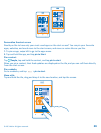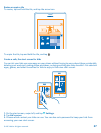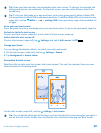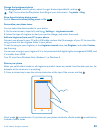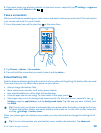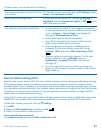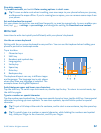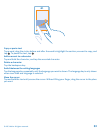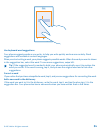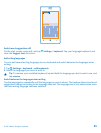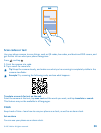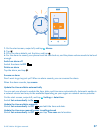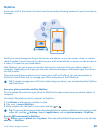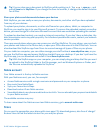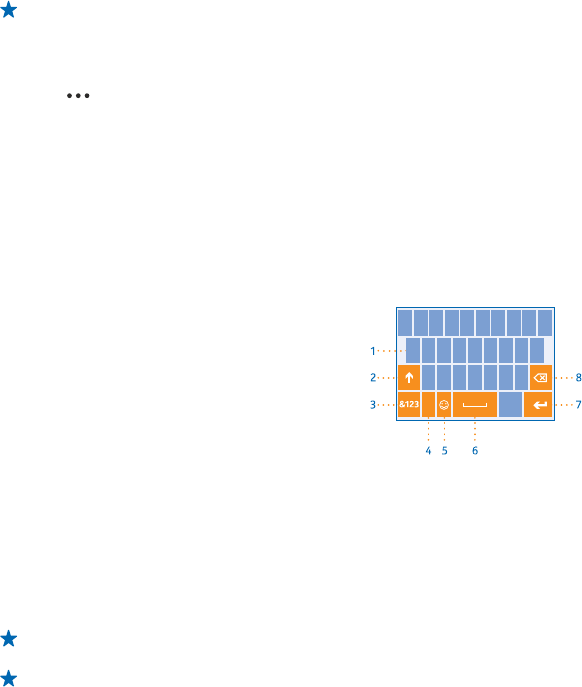
Stop data roaming
Tap mobile network, and switch Data roaming options to don't roam.
Tip: To save on data costs when travelling, save new maps to your phone before your journey,
and browse the maps offline. If you’re running low on space, you can remove some maps from
your phone.
Set mail download to manual
Set your phone to check for new mail less frequently, or even by request only. In every mailbox you
have, tap
> settings > sync settings, and change the setting for Download new content.
Write text
Learn how to write text quickly and efficiently with your phone’s keyboard.
Use the on-screen keyboard
Writing with the on-screen keyboard is easy and fun. You can use the keyboard when holding your
phone in portrait or landscape mode.
Tap a text box.
1Character keys
2Shift key
3 Numbers and symbols key
4 Language key
5Smiley key
6Space key
7Enter key
8 Backspace key
The keyboard layout can vary in different apps
and languages. The language key is only shown
when more than one language is selected. The
example shows the English keyboard.
Switch between upper and lower case characters
Tap the shift key. To switch caps lock mode on, double-tap the key. To return to normal mode, tap
the shift key again.
Type in a number or special character
Tap the numbers and symbols key. To see more special character keys, tap the shift key. Some special
character keys bring up more symbols. To see more symbols, tap and hold a symbol or special
character.
Tip: To put a full stop at the end of a sentence, and to start a new sentence, tap the space key
twice.
Tip: To quickly type in a number or special character, while holding the numbers and symbol
key, slide your finger to the character, and lift your finger.
© 2013 Nokia. All rights reserved.
32