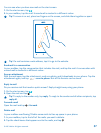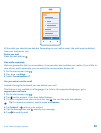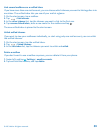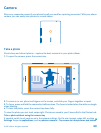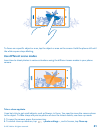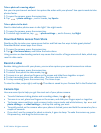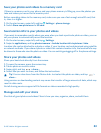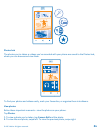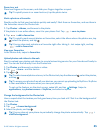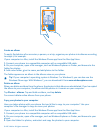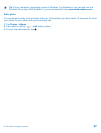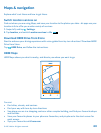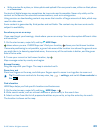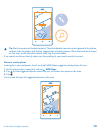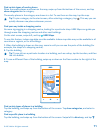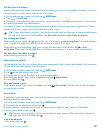Zoom in or out
Place two fingers on the screen, and slide your fingers together or apart.
Tip: To quickly zoom in or zoom back out, tap the photo twice.
Mark a photo as a favourite
Would you like to find your best shots quickly and easily? Mark them as favourites, and see them in
the favourites view in the Photos hub.
1. Tap Photos > albums, and browse to the photo.
If the photo is in an online album, save it to your phone first. Tap
> save to phone.
2. Tap
> add to favourites.
Tip: To quickly mark several photos as favourites, select the album where the photos are, tap
, select the photos, and tap .
Tip: You can also mark a photo as a favourite right after taking it. Just swipe right, and tap
> add to favourites.
View your favourites
In the Photos hub, swipe to favourites.
Upload photos and videos to the web
Want to upload your photos and videos to a social networking service for your friends and family to
see? You can do that directly from the Photos hub.
1. Tap Photos, and browse to a photo or video.
2. Tap
> share... and the service.
3. Tap
or .
Tip: To select several photos at once, in the Photos hub, tap the album and , select the photos,
and tap
.
Tip: To access your photos from all your devices, you can set up uploading to SkyDrive. SkyDrive
is then available in the menu when you view your photos.
To set up the feature, on the start screen, swipe left, and tap
Settings. Swipe to
applications, tap photos+camera > SkyDrive, and select an option.
Change the background in the Photos hub
Have a superb shot that makes you feel good every time you look at it? Set it as the background of
the Photos hub.
1. Tap Photos.
2. Tap
> choose background.
3. Select the photo, and tap
.
Tip: You can also set your phone to periodically change the photo automatically. Tap >
shuffle background.
© 2013 Nokia. All rights reserved.
65