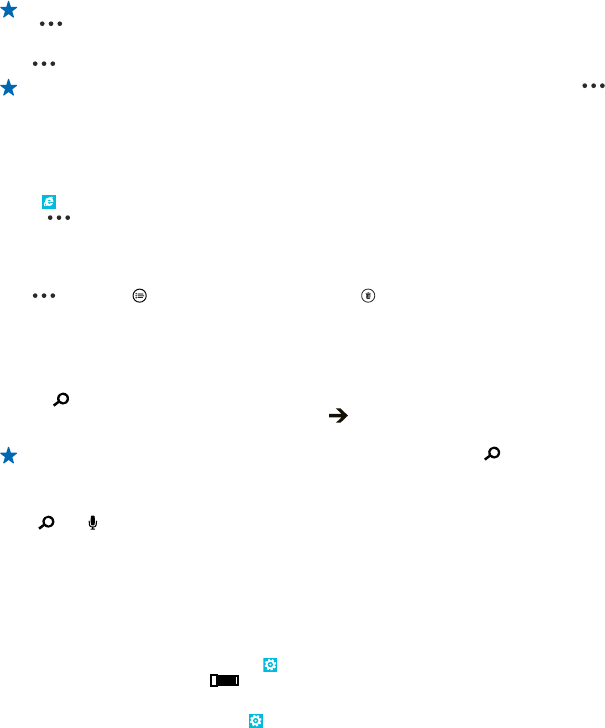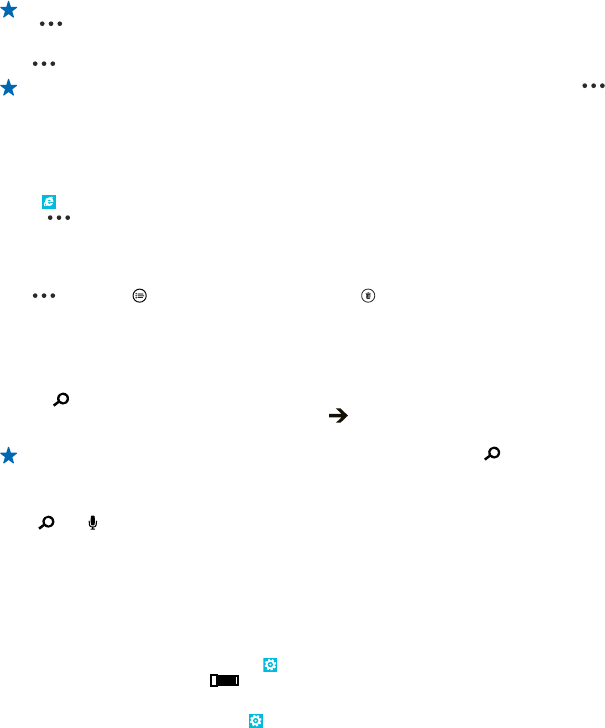
Tip: You can also pin your favourite websites to the start screen. While browsing a website, tap
> pin to start.
Go to a favourite website
Tap
> favourites and a website.
Tip: To quickly access your favourites, add the favourites icon to the address bar. Tap >
settings > Use address bar button for > favourites.
Clear the browser history
When you've finished browsing, you can delete your private data, such as your browsing history and
temporary internet files.
1. Tap
Internet Explorer.
2. Tap
> settings > delete history.
A cache is a memory location that is used to store data temporarily. If you have, or have tried to,
access confidential info or a secure service, requiring passwords, clear the cache after each use.
Delete an individual item in your browsing history
Tap
> recent > , the item you want to delete, and .
Search the web
Explore the web and the outside world with Bing search. You can use the keyboard or your voice to
write your search words.
1. Press
.
2. Write your search word in the search box, and tap
. You can also select a search word from the
proposed matches.
Tip: You can also select any text in any app as a search word, and press .
3. To see related search results, swipe left to see the different search result categories.
Use voice search
Press
, tap in the search box, and say your search word.
This feature is not available in all languages. For more info on feature and service availability, see the
How-to section at www.windowsphone.com.
Close all internet connections
Save your battery by closing internet connections that are open in the background. You can do it
without closing any apps.
1. On the start screen, swipe left, and tap
Settings > WiFi.
2. Switch WiFi networking to Off
.
Close a mobile data connection
On the start screen, swipe left, and tap
Settings > mobile network, and switch Data connection
to off .
© 2013 Nokia. All rights reserved.
78