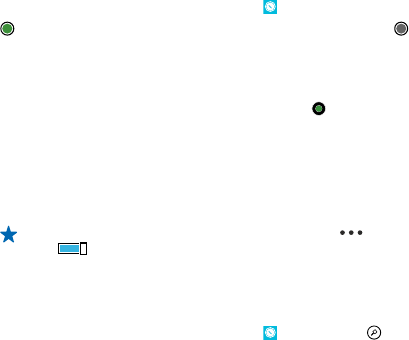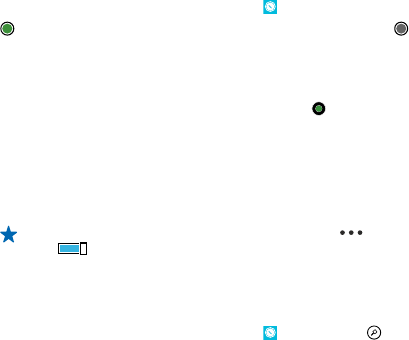
• Write a review for a place, or take a photo and upload it for everyone to see, either on their phone
or at here.com
Contents of digital maps may sometimes be inaccurate and incomplete. Never rely solely on the
content or the service for essential communications, such as in emergencies.
Using services or downloading content may cause the transfer of large amounts of data, which may
result in data costs.
Some content is generated by third parties and not Nokia. The content may be inaccurate and is
subject to availability.
See where you are on a map
If you need to get your bearings, check where you are on a map. You can also explore different cities
and countries.
1. On the start screen, swipe left, and tap
HERE Maps.
shows where you are. If HERE Maps can't find your location, shows your last known location.
If accurate positioning is not possible, a green halo around the location icon shows the general area
you might be in. In densely populated areas, the accuracy of the estimate is better, and the green
halo is not as wide.
2. To see your current or last known location, tap
.
Map coverage varies by country and region.
Browse the map
Drag the map with your finger. The map is oriented north.
Zoom in or out
Place two fingers on the map, and slide your fingers apart to zoom in or together to zoom out.
Tip: To add zoom controls to the map view, tap > settings, and switch Zoom controls to
On
.
Find a location
HERE Maps helps you find specific locations and businesses.
1. On the start screen, swipe left, and tap
HERE Maps > .
2. Write search words, such as a street address or place name, in the search box.
3. Select an item from the list of proposed matches as you write, or tap the enter key to search.
The location is shown on the map.
© 2013 Nokia. All rights reserved.
69