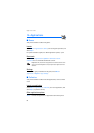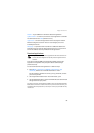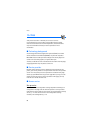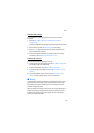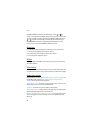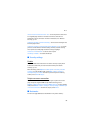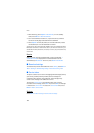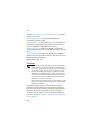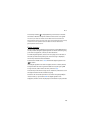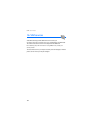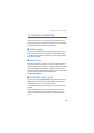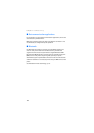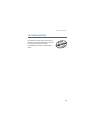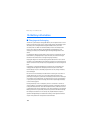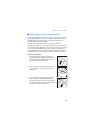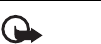
Web
102
Select Menu > Settings > Security > Security module settings and one
of the following options:
Security module details — to show the security module title,
manufacturer, and serial number
Module PIN request — to set the phone to ask for the module PIN when
using services provided by the security module. Enter the code, and
select On. To disable the module PIN request, select Off.
Change module PIN — to change the module PIN, if allowed by the
security module. Enter the current module PIN code, then the new code
twice.
Change signing PIN — to change the signing PIN code for the digital
signature. Select the signing PIN you want to change. Enter the current
PIN code, then the new code twice.
See also “Access codes,” p. 9.
Certificates
Important: Even if the use of certificates makes the risks involved in
remote connections and software installation considerably smaller,
they must be used correctly in order to benefit from increased security.
The existence of a certificate does not offer any protection by itself;
the certificate manager must contain correct, authentic, or trusted
certificates for increased security to be available. Certificates have a
restricted lifetime. If Expired certificate or Certificate not valid yet is
shown even if the certificate should be valid, check that the current
date and time in your device are correct.
Before changing any certificate settings, you must make sure that you
really trust the owner of the certificate and that the certificate really
belongs to the listed owner.
There are three kinds of certificates: server certificates, authority
certificates, and user certificates. You may receive these certificates
from your service provider. Authority certificates and user certificates
may also be saved in the security module by the service provider.
To view the list of the authority or user certificates downloaded into
your phone, select Menu > Settings > Security > Authority certificates
or User certificates.