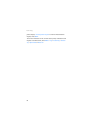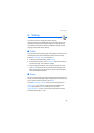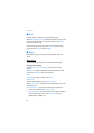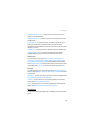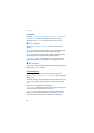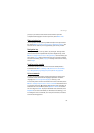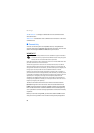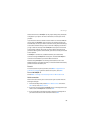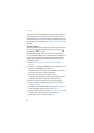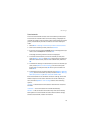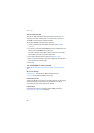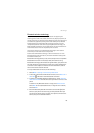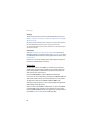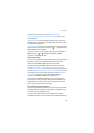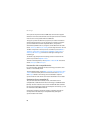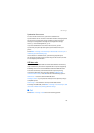Settings
60
The phone searches for networks and when the network with the best
signal strength is found, a message confirming network connection is
displayed. If you have not saved the network, a message asks if you want
to save it. Select Yes or No if you want to save the network or not. If no
available networks can be found, No quick connect networks available is
displayed.
Available networks
The list of available networks shows all the available networks to which
you can connect. indicates that a network is connected and
indicates that a network is saved.
A network may be hidden and can only be found by searching for its
service set identifier (SSID), which is a code attached to all packets on a
wireless network to identify each packet as part of that network. All
wireless devices attempting to communicate with each other must
share the same SSID.
1. Select Menu > Settings > Connectivity > Wi-Fi > Available
networks.
2. If you have not connected to WLAN/Wi-Fi first, a message asks if you
want to turn on WLAN/Wi-Fi first. Select Yes.
The phone searches for available networks and when the networks
are found, they are listed in signal strength order.
3. Scroll to the network you want and select Connect.
A message confirming network connection is displayed. If you have
not saved the network, a message asks if you want to save it.
4. Select Yes to save the network or No to not save the network.
5. To save an available network to which you have not connected,
select Options > Save.
6. To update the list of available networks, select Options > Refresh. If
the list of available networks is empty, select Refresh.
7. To locate a hidden network, select Options > Hidden networks, enter
the SSID of the network you want to find, and select OK.
8. To disconnect from the network, select Disconn.