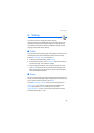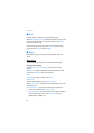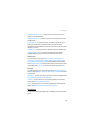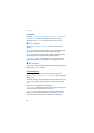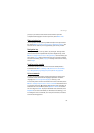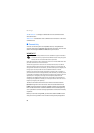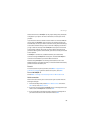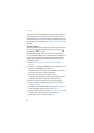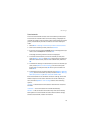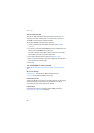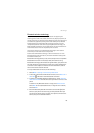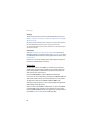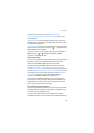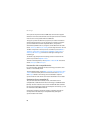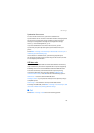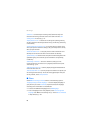Settings
61
Saved networks
The list of saved networks consists of all the networks you have saved.
The name of the network and the connection setting is displayed. The
networks are listed in order of priority and the network with the highest
priority is automatically the first one where a connection attempt is
made.
1. Select Menu > Settings > Connectivity > Wi-Fi > Saved networks.
2. Scroll to the network you want, and select Connect.
3. If you have not connected to WLAN/Wi-Fi first, a message asks if you
want to turn on WLAN/Wi-Fi first. Select Yes.
A message confirming network connection is displayed.
4. To rename a saved network, scroll to the network you want, and
select Options > Rename. Select Clear as many times as necessary to
delete the network name, enter the new network name, and select
OK.
5. To forward the settings of a saved network, scroll to the network you
want, select Options > Forward settings, enter the security code
(preset code is 12345), and select OK. Enter a phone number and
select Send.
6. To change the priority of a saved network, select Options > Organise
priority, scroll to the network you want, and select Move > Move up,
Move down, Move to top or Move to bottom > Done > Yes.
Each saved network has its individual connection settings, which offer
different ways to connect to the network. Scroll to the network you
want, and select Options > Conn. settings and one of the following
options:
Ask first — to be asked to be connected to a network when it becomes
available
Automatic — to be connected to the network automatically
Manual — to be connected to the network only when done manually
Other options for saved networks are edit a saved network’s settings,
delete a saved network, or add a new network.