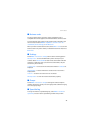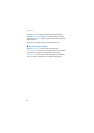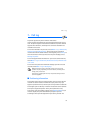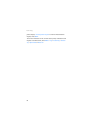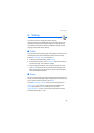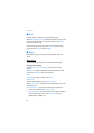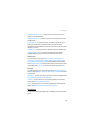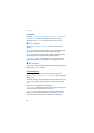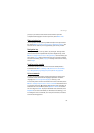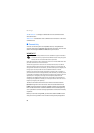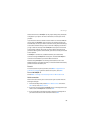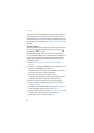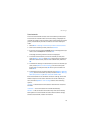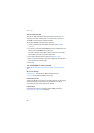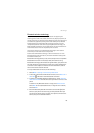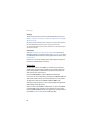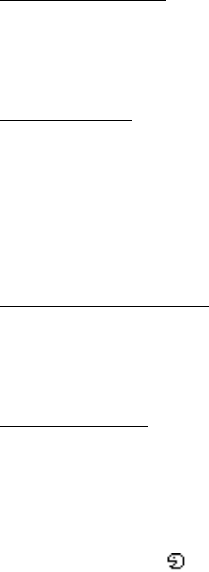
Settings
57
process, if you want to move another function. When you have
completed rearranging the functions you want, select Done > Yes.
Right selection key
To set a specific function (from a predefined list) to the right selection
key, select Menu > Settings > My shortcuts > Right selection key. This
function can be used only if it is supported by your service provider.
Navigation key
This key allows you to scroll up, down, left, and right. To assign other
phone functions (from a predefined list) to the navigation key, select
Menu > Settings > My shortcuts > Navigation key. Scroll to the key you
want, select Change and a function from the list. To remove a shortcut
function from the key, select (empty). To reassign a function for the key,
select Assign.
Enabling active standby
This function allows you to select how the active standby mode is
activated. Select Menu > Settings > My shortcuts > Active standby
key > Navigation key up, Navigat. key down, or Nav. key up/down.
Voice commands
You can call contacts and carry out phone functions by saying voice
commands. Voice commands are language-dependent. To set the
language, see Voice recognition language in “Phone,” p. 68.
To select the phone functions to activate with a voice command, select
Menu > Settings > My shortcuts > Voice commands and a folder. Scroll
to a function you want. indicates that the voice tag is activated. To
deactivate the voice command, select Options > Remove. To activate
the voice tag, select Add. To play the activated voice command, select
Playback. To use voice commands, see “Enhanced voice dialing,” p. 23.
To manage the voice commands, scroll to a phone function, and select
from the following options: