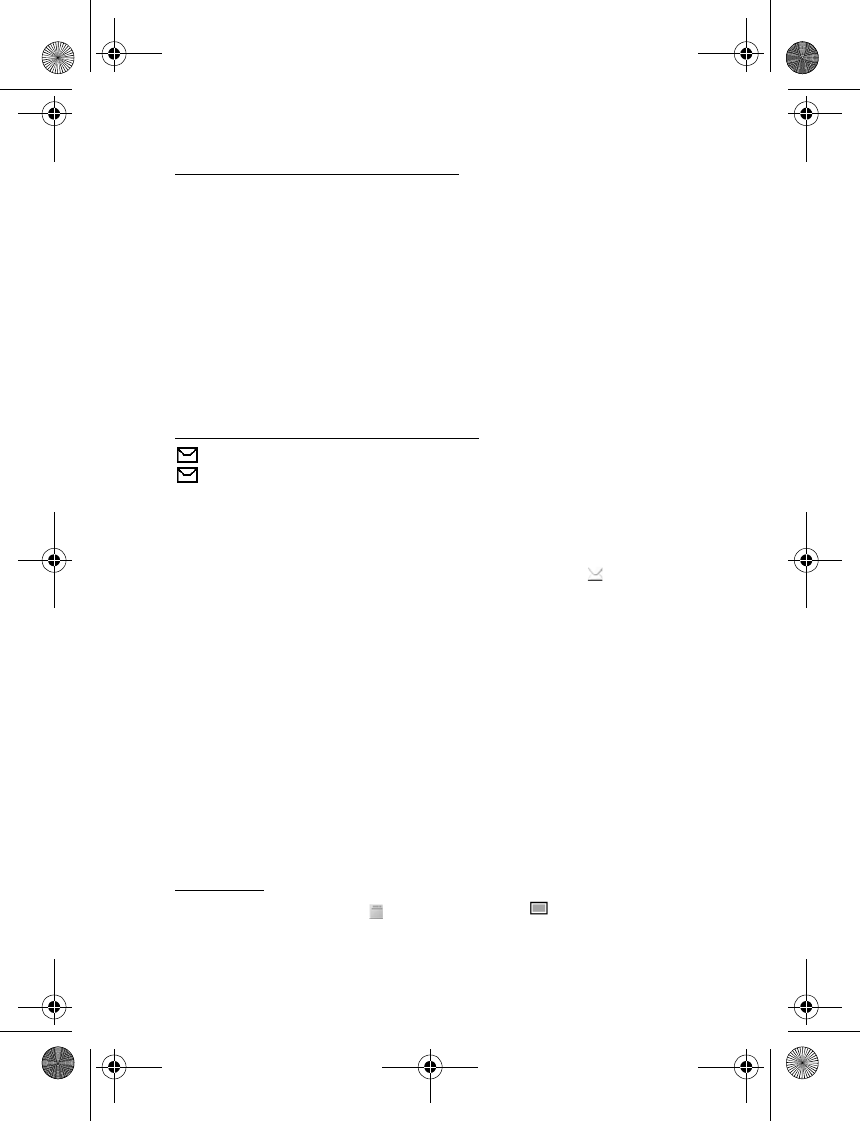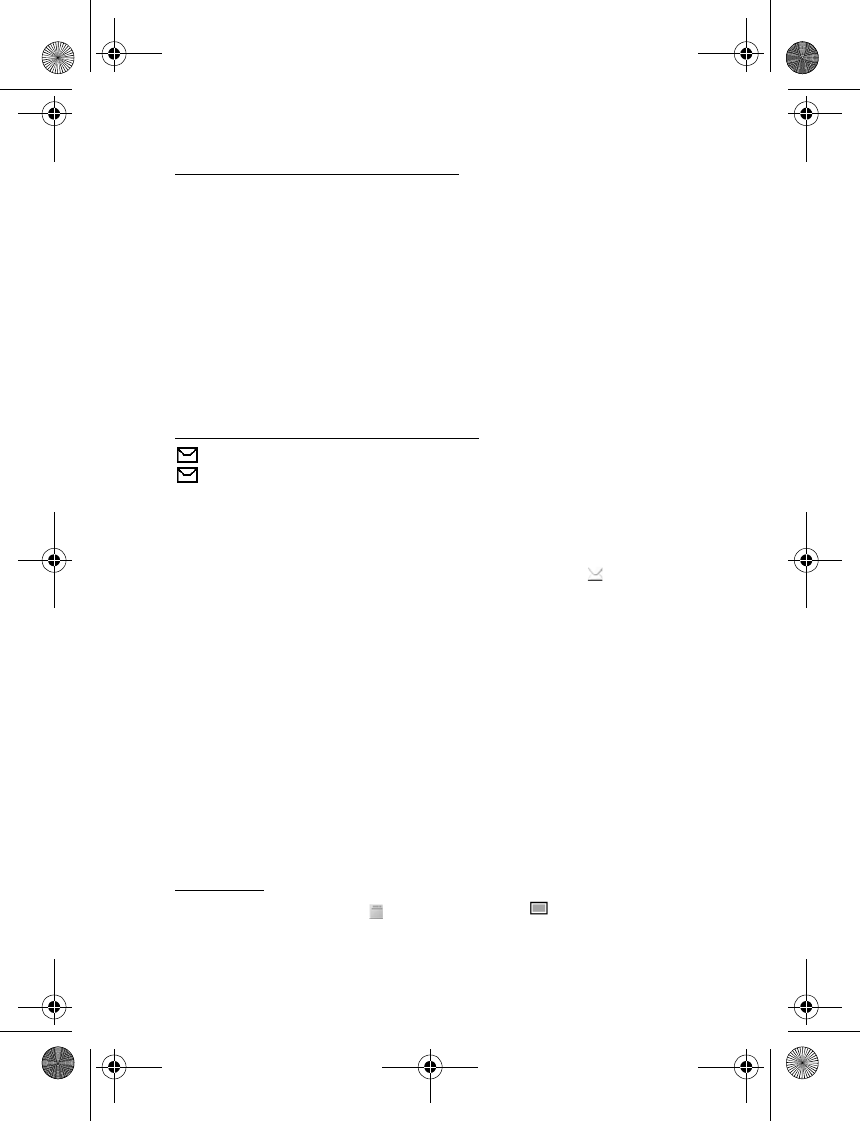
Messages
Nokia 6101 and Nokia 6102 User Guide 28 Copyright © 2005 Nokia
Write and send an SMS message
1. Select Menu > Messages > Create message > Text message.
2. Enter a message. See “Write text,” p. 24. To insert text templates or a picture
into the message, see “Templates,” p. 28. Each picture message comprises
several text messages. Sending one picture or multipart message may cost
more than sending one text message.
3. To send the message, select Send > Recently used, To phone number, To many,
or To e-mail address. To send a message using a predefined message profile,
select Via sending profile. For the message profile, see “Text and SMS e-mail,”
p. 34. Select or enter a phone number or profile.
Read and reply to an SMS message
is shown when you received an SMS message or an SMS e-mail. The blinking
indicates that the message memory is full. Before you can receive new
messages, delete some of your old messages in the Inbox folder.
1. To view a new message, select Show. To view it later, select Exit.
To read the message later, select Menu > Messages > Inbox. If more than one
message is received, select the message that you want to read. indicates
an unread message.
2. While reading a message, select Options, and delete or forward the message;
edit the message as a text message or an SMS e-mail, rename the message
you are reading, or move it to another folder; or view or extract message
details. You can also copy text from the beginning of the message to your
phone calendar as a reminder note. To save the picture in the Templates
folder when reading a picture message, select Save picture.
3. To reply as a message, select Reply > Text message, or Multimedia msg. Enter
the reply message. When replying to an e-mail, first confirm or edit the
e-mail address and subject.
4. To send the message to the displayed number, select Send > OK.
Templates
Your phone has text templates and picture templates that you can use in
texts, pictures, or SMS e-mail messages.
6101_Env1_9240568_KP.fm Page 28 Friday, May 6, 2005 10:24 AM