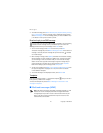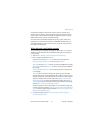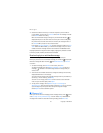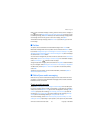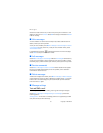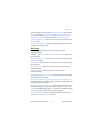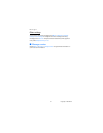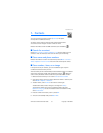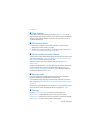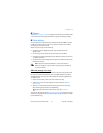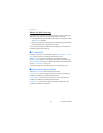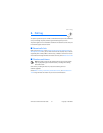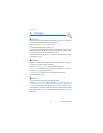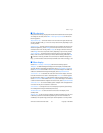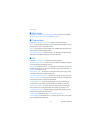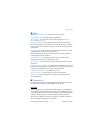Contacts
34 Copyright © 2005 Nokia
■ Copy contacts
Search for the contact you want to copy, and select Options > Copy. You can
copy names and phone numbers from the phone contact memory to the SIM card
memory, or vice versa. The SIM card memory can save names with one phone
number attached to them.
■ Edit contact details
1. Search for the contact you want to edit, select Details, and scroll to the
desired name, number, text item, or image.
2. To edit a name, number, or text item, or to change an image, select Options >
Edit name, Edit number, Edit detail, or Change image.
■ Delete contacts or contact details
To delete all the contacts and the details attached to them from the phone or SIM
card memory, select Menu > Contacts > Delete all contacts > From phone mem.
or From SIM card. Confirm with the security code.
To delete a contact, search for the desired contact, and select Options >
Delete contact.
To delete a number, text item, or an image attached to the contact, search for the
contact, and select Details. Scroll to the desired detail, and select Options >
Delete > Delete number, Delete detail, or Delete image. Deleting an image from
contacts does not delete it from Gallery.
■ Business cards
You can send and receive a person’s contact information from a compatible
device that supports the vCard standard as a business card.
To send a business card, search for the contact whose information you want to
send, and select Options > Send bus. card > Via multimedia, Via text message, or
Via infrared.
When you have received a business card, select Show > Save to save the business
card in the phone memory. To discard the business card, select Exit > Yes.
■ Settings
Select Menu > Contacts > Settings and from the following options:
Memory in use — to select SIM card or phone memory for your contacts
Contacts view — to select how the names and numbers in contacts are displayed
Memory status — to view the free and used memory capacity