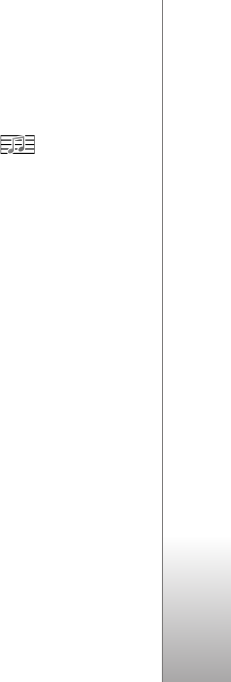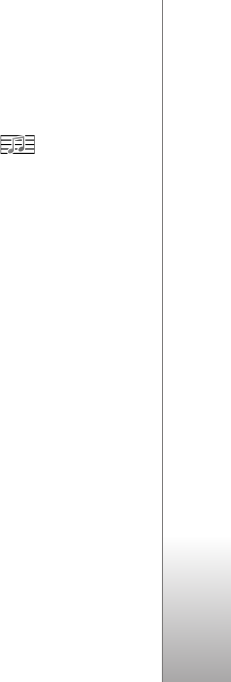
Messaging
33
Copyright © 2007 Nokia. All rights reserved.
Before you can send and receive an SMS message, a
multimedia message, or an e-mail, or connect to your
remote mailbox, you must have the correct connection
settings in place. See “Messaging settings,” p. 37.
1 To create a message, select Menu > Messaging > New
message and the message type. To create an Audio
message, see “Audio messaging,” p. 33.
2 Press the scroll key to select the recipients or groups
from Contacts or enter the phone number or e-mail
address of the recipient in the To field. Separate
recipients with a semicolon (;).
3 When creating an e-mail or multimedia message, scroll
down to the subject field, and write the message
subject.
4 Scroll down to the message field, and write the
message.
When you write text messages, the message length
indicator shows how many characters you can enter in
the message. For example, 10 (2) means that you can
still add 10 characters for the text to be sent as two
separate text messages.
To use a template for the text message, select
Options > Insert > Template. To create a presentation
based on a template to be sent as a multimedia
message, select Options > Create presentation. To use
a text template for the multimedia message, select
Options > Insert object > Template.
To add a media object to a multimedia message, select
Options > Insert object > Image, Sound clip, or Video
clip. To create and add a new media object, select
Options > Insert new > Image, Sound clip, Video clip
or Slide. When sound is added, is shown.
To add a media object to an e-mail, select Options >
Insert > Image, Sound clip, Video clip, Note, Other or
Template.
5 To send the message, select Options > Send.
Audio messaging
Audio messages are multimedia messages that consist of
a single sound clip. To create and send an audio message:
1. Select Menu > Messaging > New message > Audio
message.
2. In the To field, press the scroll key to choose the
recipients from Contacts, or enter the phone number
or e-mail address. Scroll down to the message field.
3. To record a new sound clip, press the scroll key, or
select Options > Insert sound clip > New sound clip.
The recording starts.
To use a previously recorded sound clip, select
Options > Insert sound clip > From Gallery, scroll to
the sound clip, and select it. The sound clip has to be
in .amr format.