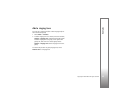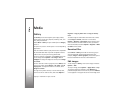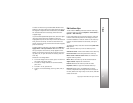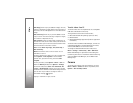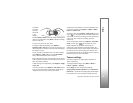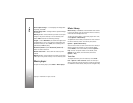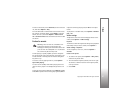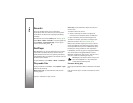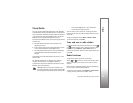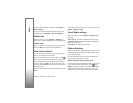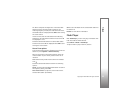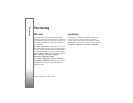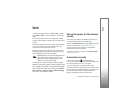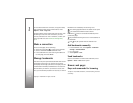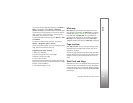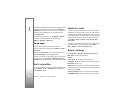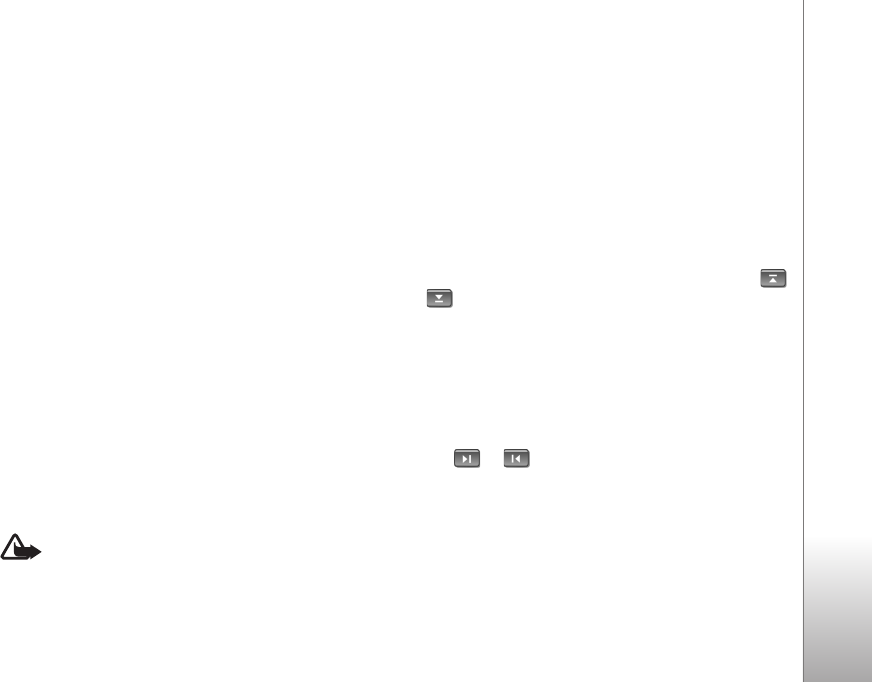
Media
53
Copyright © 2007 Nokia. All rights reserved.
Visual Radio
You can use the Visual Radio application as an FM radio
with automatic tuning and preset stations or with parallel
visual information related to the radio program if you tune
in to stations that offer Visual Radio service. The Visual
Radio service uses packet data (network service).
To use the Visual Radio service, the following requirements
must be met:
• The radio station and your service provider must
support this service.
• Your internet access point must be defined for access
to the network operator’s Visual Radio server.
• The radio station must have the correct Visual Radio
service ID defined and have Visual Radio service
enabled.
Visual Radio cannot be started when the phone is in the
offline mode.
The FM radio depends on an antenna other than the
wireless device antenna. A compatible headset or
enhancement needs to be attached to the device for the
FM radio to function properly.
Warning: Listen to music at a moderate level.
Continuous exposure to high volume may damage
your hearing. Do not hold the device near your ear
when the loudspeaker is in use, because the
volume may be extremely loud.
You can make a call or answer an incoming call while
listening to the radio. The radio is muted when there is an
active call.
To open Visual Radio, select Menu > Media > Radio.
To turn the radio off, select Exit.
Tune and save a radio station
To start the station search when the radio is on, select
or . Searching stops when a station is found. To save
the station, select Options > Save station. Select a
location for the station. Enter the name of the station, and
select OK.
Radio functions
To adjust the volume, press the volume keys.
Select or to scroll to the next or previous saved
station. The buttons are inactive if there are no saved
stations.
When using a compatible headset, press the headset key
to scroll to the next saved radio station.
To save the current station, select Options > Save station,
a preset position, and enter the station name.