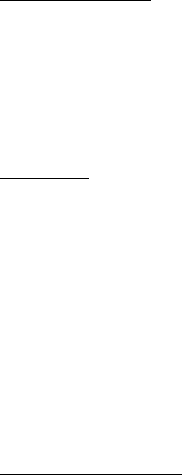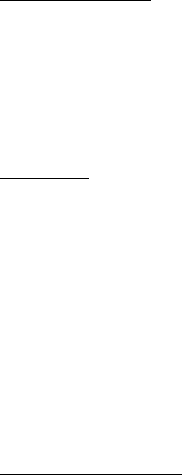
Messages
25
• Web address—Displays if a URL is included in the message.
Save—Save the message to Saved text msgs., Templates, or a folder you have created.
Forward—Forward the message to another phone number or e-mail address.
Lock or Unlock—Lock or unlock the message.
Save picture—Save the picture to your Templates folder for later use. You can
enter a title for the picture, and select OK.
Rename—Edit the title of the message.
Reply to message
1. In the standby mode, select Menu > Messages > Text messages > Inbox and
your desired message, or when you receive a message, select Show.
2. Select Reply > Empty screen, Original text, Template, or one of the predefined
answers; then compose your reply using the keypad.
3. After creating the reply, select Send. The sender’s phone number or e-mail is
used as the default.
Templates
Templates are short, prewritten messages you can recall and insert into new text
messages when you are short on time.
1. In the standby mode, select Menu > Messages > Text messages > Create
message > Options > Use template.
2. Select your desired template.
3. Select Send to > Send to number, Send to e-mail, Send to many, or Send to
distrib. list (with a distribution list created).
4. Enter the recipient’s phone number or e-mail address, or select Find to
retrieve a number or e-mail address from your contacts list; select Send.
A distribution list only contains phone numbers of recipients and is selected from
a list of predefined groups you create.
Text message folders
Save messages
You can save drafts of messages or received messages to an existing folder or to a
folder that you have created.
1. Open the received message or create a new message, and select Options.