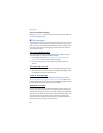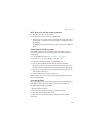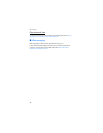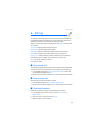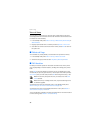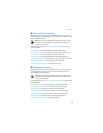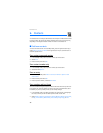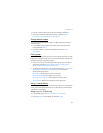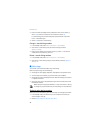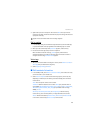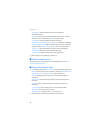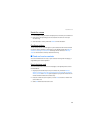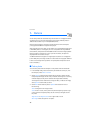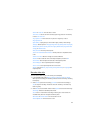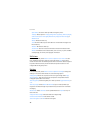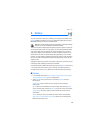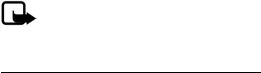
Contacts
42
3. Enter the number (including the area code) and a name for the number, or
select Find to retrieve a number from the contacts list; select OK.
If 1-touch dialing is off, the device displays a prompt and asks if you want
to turn 1-touch dialing on.
4. Select Yes to activate 1-touch dialing.
Change 1-touch dialing numbers
1. In the standby mode, select Menu > Contacts > 1-touch dialing.
2. Scroll to the 1-touch dialing entry you want to change, and select
Options > Change.
3. Enter the new number and a name for the entry, or select Find to retrieve a
number from the contacts list; select OK.
Delete 1-touch dialing numbers
1. In the standby mode, select Menu > Contacts > 1-touch dialing.
2. Scroll to the 1-touch dialing entry you want to delete, and select Options >
Delete > Yes.
■ Voice tags
You can dial up to 25 stored numbers using voice dialing.
Before using voice tags, note the following:
• Voice tags are not language-dependent. They depend on the speaker’s voice.
• You must say the name exactly as you said it when you recorded it.
• Voice tags are sensitive to background noise. Record voice tags, and use them
in a quiet environment.
• Very short names are not accepted. Use long names and avoid similar names
for different numbers.
Note: Using voice tags may be difficult in a noisy environment or during
an emergency, so you should not rely on voice dialing in all circumstances.
Assign a voice tag to an entry
Before you can use voice dialing, you must first assign a voice tag to the number.
1. In the standby mode, scroll to the entry in your contacts list to which you
want to assign a voice tag.
2. Select Details > Options > Add voice tag > Start.