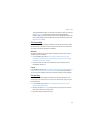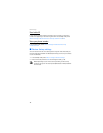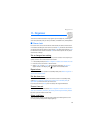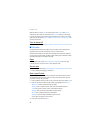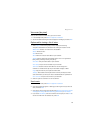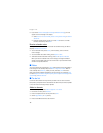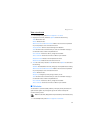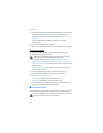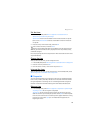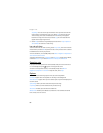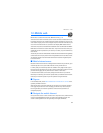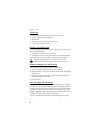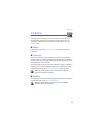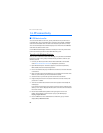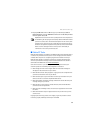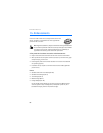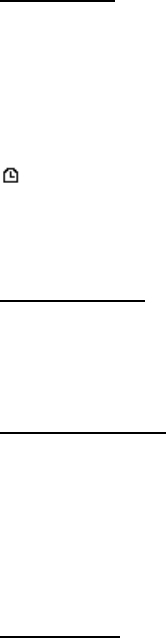
Organizer
79
Set the timer
1. In the standby mode, select Menu > Organizer > Countdown timer >
Normal timer, Interval timer, or Settings.
Normal timer measures the countdown time for tasks that have one period
(timer name). Interval timer saves sets of countdown times with more than
one period.
2. Enter the time (in hh:mm:ss format), and select OK.
3. Enter a note for the timer, and select Start.
appears in the standby mode with the countdown timer set. When the time
runs out, your device sounds an alarm, displays the timer note, vibrates (if set),
and flashes its lights.
Press any key during the alarm to stop the alarm. After 30 seconds the timer alert
stops automatically.
Change the time
After you have set the timer, you can change the time.
1. In the standby mode, select Menu > Organizer > Countdown timer > Change time.
2. Enter the new time, and select OK.
3. Leave the note as it was, or enter a new note; select Start.
Interrupt the timer
After you have set the timer, you can stop the timer. In the standby mode, select
Menu > Organizer > Countdown timer > Stop timer.
■ Stopwatch
You can use the stopwatch in your device to track time. The stopwatch displays
time in hours, minutes, seconds, and fractions of a second in hh:mm:ss:s format.
Using the stopwatch or allowing it to run in the background when using other
features increases the demand on battery power and reduces the battery life.
Measure time
1. In the standby mode, select Menu > Organizer > Stopwatch > Split timing or
Lap timing > Start. The running time is displayed.
Split timing—You can use the split time function for such things as a long
distance race when you need to pace yourself. Select Split to note the lapsed
time. The timer continues to run and the split time appears below the running
time. Each time you select Split, the new measured time appears at the
beginning of the list.