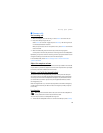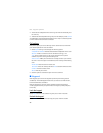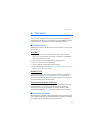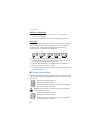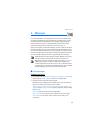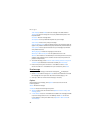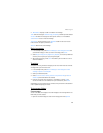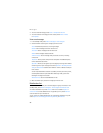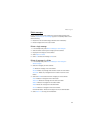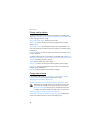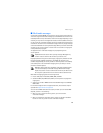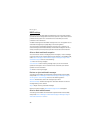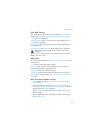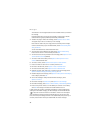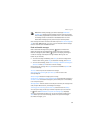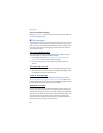Messages
27
Delete messages
If your message memory is full and you have more messages waiting at the
network, No space for new text messages appears in the standby mode. You can
do the following:
• Read some of the unread messages, and delete them individually.
• Delete messages from some of your folders.
Delete a single message
1. In the standby mode, select Menu > Messages > Text messages.
2. Select the folder containing the message you want to delete.
3. Highlight the message you want to delete.
4. Select Options > Delete.
5. Select Yes to delete the message or No to exit.
Delete all messages in a folder
1. In the standby mode, select Menu > Messages > Text messages >
Delete messages.
2. Select the messages you want to delete:
All—Deletes all messages in all of the folders.
All read—Deletes any messages that have been read in all of the folders.
All unread—Deletes any messages that have not been read in all of the
folders.
3. Select and Mark the folders that have messages you want to delete:
Inbox—Deletes all messages from the inbox folder.
Sent items—Deletes all messages from the Sent items folder.
Outbox—Deletes all messages from the outbox folder.
Drafts—Deletes all messages from the drafts folder.
Archive—Deletes all messages from the archive folder.
User defined folders—Deletes all messages from the user defined folder.
4. Select Done > Yes to empty the marked folder.