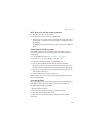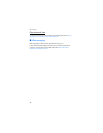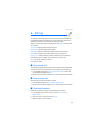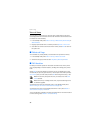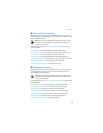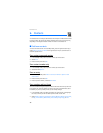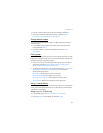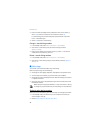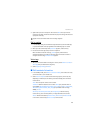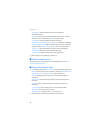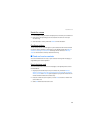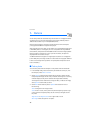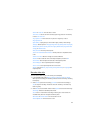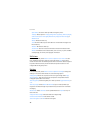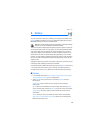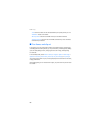Contacts
43
3. Speak clearly into the microphone. Do not select Quit unless you want to
cancel the recording. The device automatically stops recording, and saves and
replays the voice tag.
appears next to commands that have voice tags assigned.
Dial a number
1. In the standby mode, press and hold the right selection key with the fold open,
or press and hold the voice key regardless of the fold being open or closed.
2. When you hear several beeps and Speak now appears, release the key.
3. Pronounce the voice tag clearly into the microphone.
When the device finds the voice tag, Found: appears, and the device
automatically dials the number. If the device does not locate a number or
recognize the voice tag, No match found appears.
Voice tags
1. After you have associated a voice tag to a contact, select Menu > Contacts >
Voice tags and your desired voice tag entry.
2. Select Playback, Change, or Delete.
■ Edit contacts list entries
1. In the standby mode, select Menu > Contacts > Names, and scroll to the entry
you want to edit in your contacts list.
2. Select Details > Options and one of the following options, which may vary
depending on whether you are editing a contact listed by phone number or
contact name:
View—View the phone number of the contact.
Add detail—Add more details to the contact: Name (only available with no
name added), Number (General, Mobile, Home, Work, or Fax), E-mail address,
Web address, Street address, Note, Image (only available with no image
added), or Tone.
Edit name, Edit number, Edit detail, or Change image—Edit an existing
contact name, phone number, details, or image attached to the contact.
Delete—Delete more details (Delete number, Delete detail, or Delete detail)
or the entire contact entry (Delete contact) of the contact.