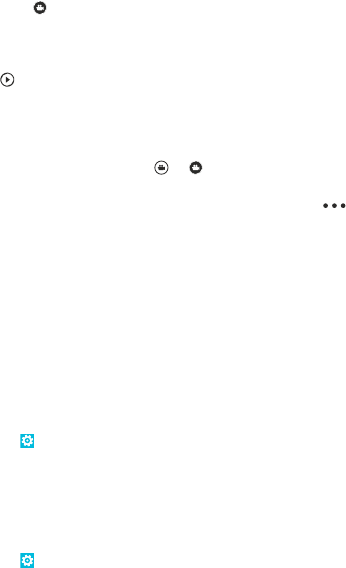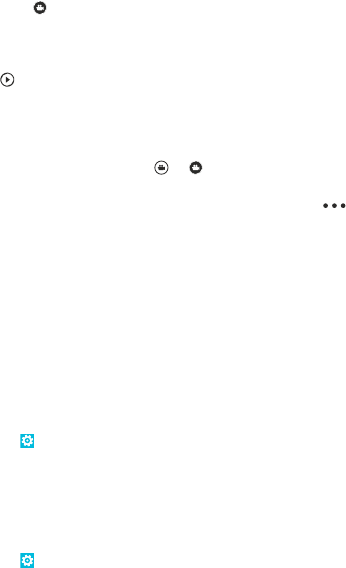
Record a video
Besides taking photos with your phone, you can also capture your special moments as videos.
1. To open the camera, press the camera key.
2. To switch from photo to video mode, tap
.
3. To zoom in or out, place two fingers on the screen and slide them together or apart.
4. To start recording, press the camera key. The timer starts to run.
5. To stop recording, press the camera key. The timer stops.
To view the video, swipe right, and tap
. The video is saved to your Camera Roll in the Photos hub.
Camera tips
Here are some tips to help you get the most out of your phone camera.
• To switch between taking photos and recording videos, tap
or .
• To zoom in or out, place two fingers on the screen, and slide your fingers together or apart.
• To change camera settings, such as aspect ratio, scene mode, and white balance, tap
and
photo settings... or video settings..., and tap the setting you want.
• If you don't use the camera for about a minute, it goes to sleep. To wake the camera up, press
the power key, and drag the lock screen up.
Keep a safe distance when using the flash. Do not use the flash on people or animals at close range.
Do not cover the flash while taking a photo.
Save your photos and videos to a memory card
If there is a memory card in your phone, and your phone memory is filling up, save the photos you
take and videos you record to the memory card.
Before recording videos to the memory card, make sure you use a fast enough microSD card. For
360p and 720p videos, use a microSD card, class 4 or higher.
1. On the start screen, swipe left, and tap
Settings > phone storage.
2. Switch Store new pictures on to SD card.
Save location info to your photos and videos
If you want to remember exactly where you were when you took a particular photo or video, you can
set your phone to automatically record the location.
1. On the start screen, swipe left, and tap
Settings.
2. Swipe to applications, and tap photos+camera > Include location info in pictures I take.
Location info can be attached to a photo or video, if your location can be determined using satellite
or network methods. If you share a photo or video that contains location info, the location info may
be visible to those who view the photo or video. You can switch geotagging off in the phone settings.
Share your photos and videos
Share your best shots directly from the camera.
© 2012 Nokia. All rights reserved.
57