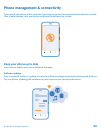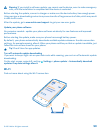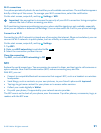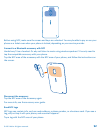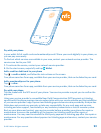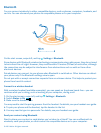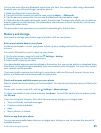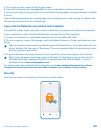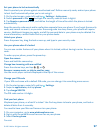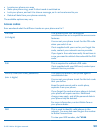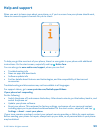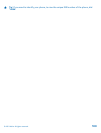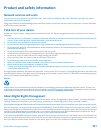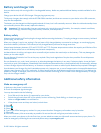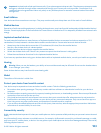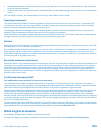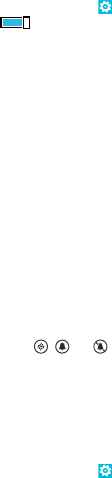
Set your phone to lock automatically
Want to protect your phone against unauthorised use? Define a security code, and set your phone
to lock itself automatically when you're not using it.
1. On the start screen, swipe left, and tap
Settings > lock screen.
2. Switch password to On
, and type in a security code (at least 4 digits).
3. Tap Require a password after, and define the length of time after which the phone is locked
automatically.
Keep the security code secret and in a safe place separate from your phone. If you forget the security
code, and cannot recover it, or you enter the wrong code too many times, your phone will require
service. Additional charges may apply, and all the personal data in your phone may be deleted. For
more information, contact Nokia Care or your phone dealer.
Unlock your phone
Press the power key, drag the lock screen up, and type in your security code.
Use your phone when it's locked
You can use certain features of your phone when it is locked, without having to enter the security
code.
To wake up your phone, press the power key.
Open the camera
Press and hold the camera key.
Change how incoming calls are notified
Press the volume keys, and tap
, , or .
Pause or resume music, or skip to another song
Use the music player controls displayed at the top of the screen.
Change your PIN code
If your SIM card came with a default PIN code, you can change it to something more secure.
1. On the start screen, swipe left, and tap
Settings.
2. Swipe to applications, and tap phone.
3. Tap change SIM PIN.
The PIN code can be 4-8 digits.
Find your lost phone
Misplaced your phone, or afraid it's stolen? Use find my phone to locate your phone, and lock or
delete all data from it remotely.
You need to have your Microsoft account on your phone.
1. On your computer, go to www.windowsphone.com.
2. Sign in with the same Microsoft account as on your phone.
3. Select find my phone.
You can:
© 2012 Nokia. All rights reserved.
97