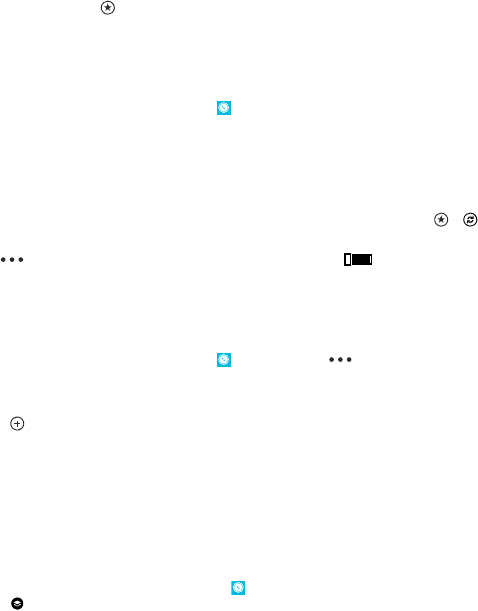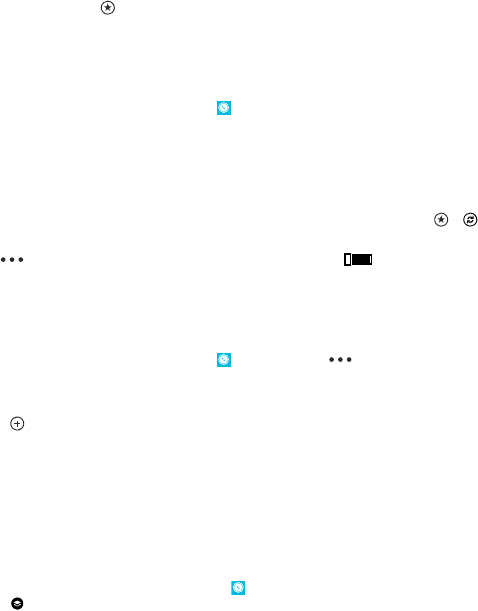
View a saved place
In the main view, tap
.
Sync your saved places
Have your favourite places always backed up and at hand – sync your favourites with your Nokia
account.
On the start screen, swipe left, and tap
Nokia Maps.
You can plan a trip on your computer at here.com, sync the saved places with Nokia Maps on your
phone, and access the plan on the go. Syncing is also a handy way of transferring your saved places
from your previous Nokia phone to your new phone. Sync your old phone with here.com, and then
your new phone.
If you're signed in to your Nokia account, your favourites are synced to your account automatically
every time you open Nokia Maps. To sync your saved places manually, tap
> .
Switch off automatic sync
Tap
> settings, and switch Synchronise favourites to .
Download maps to your phone
Save new maps to your phone before a journey, so you can browse the maps without an internet
connection when travelling.
On the start screen, swipe left, and tap
Nokia Maps > > download maps.
To download and update maps, switch Wi-Fi networking on.
1. Tap download new maps.
2. Tap
, and select the country or region.
Update an existing map
Tap update current maps.
Delete a map
Tap download new maps. Tap and hold the map, and tap delete.
Change the look of the map
View the map in different modes, to highlight certain details and to help you find your way more easily.
1. On the start screen, swipe left, and tap
Nokia Maps.
2. Tap
, and select a map view, for example, satellite or traffic.
The available options and features may vary by region. The unavailable options are dimmed.
To see traffic info on the map, you need to have the map of the country or region downloaded to
your phone.
Nokia City Lens
Are you looking for interesting things to do nearby? Discover places around you with Nokia City
Lens.
© 2012 Nokia. All rights reserved.
67