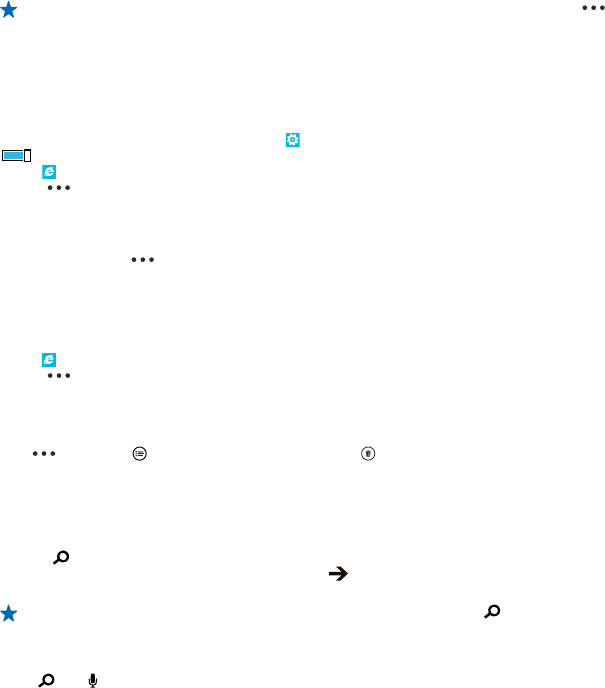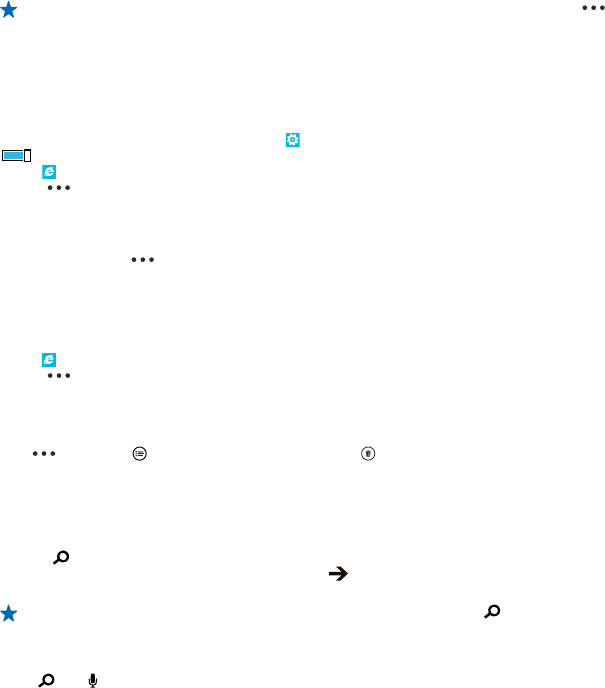
Tip: To quickly access your favourites, add the favourites icon to the address bar. Tap >
settings > Use address bar button for > favourites.
Share a web page
When you've found an interesting web page, you can send it to your friends. If your friends are next
to you, just tap their phones. Otherwise, you can send the page in a text message or post it to your
social networks.
1. To make sure tap+send is switched on, tap
Settings > tap+send, and switch NFC sharing to On
.
2. Tap
Internet Explorer, and go to a website.
3. Tap
> share page > Tap+Send.
4. Touch your friend's phone with your phone. The other phone must support tap+send. For more
info, see the user guide of the other phone.
Send a web page in a text message or post to your social networks
While browsing, tap
> share page and how you want to share.
Clear the browser history
When you've finished browsing, you can delete your private data, such as your browsing history and
temporary internet files.
1. Tap
Internet Explorer.
2. Tap
> settings > delete history.
A cache is a memory location that is used to store data temporarily. If you have, or have tried to,
access confidential info or a secure service, requiring passwords, clear the cache after each use.
Delete an individual item in your browsing history
Tap
> recent > , the item you want to delete, and .
Search the web
Explore the web and the outside world with Bing search. You can use the keyboard or your voice to
write your search words.
1. Press
.
2. Write your search word in the search box, and tap
. You can also select a search word from the
proposed matches.
Tip: You can also select any text in any app as a search word, and press .
3. To see related search results, swipe left to see the different search result categories.
Use voice search
Press
, tap in the search box, and say your search word.
This feature is not available in all languages. For more info on feature and service availability, see the
How-to section at www.windowsphone.com.
© 2012 Nokia. All rights reserved.
74