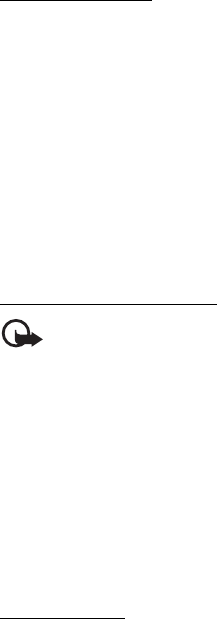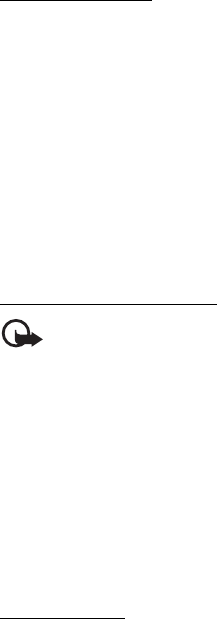
Messaging
45
Download e-mail
1. To download e-mail messages that have been sent to your e-mail
account, select Menu > Messaging > E-mail > Check for new e-mail.
If more than one e-mail account is defined, select the account from
which you want to download the e-mail.
The e-mail application only downloads e-mail headers at first.
2. Select Back.
3. Select Inboxes, the account name, and the new message, and select
Retrieve to download the complete e-mail message.
To download new e-mail messages and to send e-mail that has been
saved in the Outbox folder, select Options > Send and check e-mail
Read and reply to e-mail
Important: Exercise caution when opening messages. E-mail messages
may contain malicious software or otherwise be harmful to your device
or PC.
1. Select Menu > Messaging > E-mail > Inboxes, the account name,
and the desired message.
2. While reading the message, select Options to view the available
options.
3. To reply to an e-mail, select Reply > Original text or Empty screen. To
reply to many, select Options > Reply to all. Confirm or edit the
e-mail address and subject, then write your reply.
4. To send the message, select Send > Send now.
E-mail folders
Your phone saves e-mail that you have downloaded from your e-mail
account in the Inboxes folder. The Inboxes folder contains the following
folders: “Account name” for incoming e-mail, Archive for archiving
e-mail, Custom 1—Custom 3 for sorting e-mail, Junk where all spam e-
mail is stored, Drafts for saving unfinished e-mail, Outbox for saving
e-mail that has not been sent, and Sent items for saving e-mail that has
been sent.