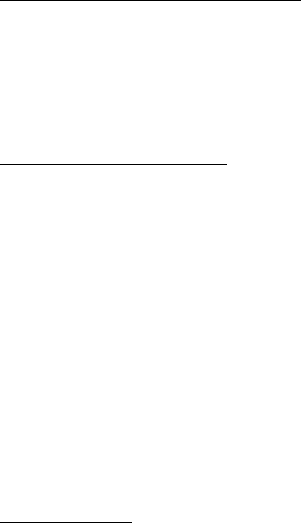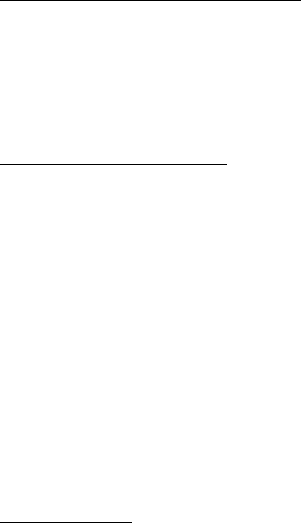
Settings
69
Synchronize from a compatible PC
Before you synchronize data from calendar, notes, and contacts from a
compatible PC, you must install the Nokia PC Suite software of your
phone on the PC. Use Bluetooth wireless technology, infrared, or a USB
data cable for the synchronization, and start the synchronization from
the PC.
Synchronize from a server
To use a remote Internet server, you must subscribe to a synchronization
service. For more information and the settings required for this service,
contact your service provider. You may receive the settings as a
configuration message. See “Configuration settings service,” p. 10 and
“Configuration,” p. 72.
If you have saved data on the remote Internet server, to synchronize
your phone, start the synchronization from your phone.
Select Menu > Settings > Connectivity > Data transfer > Server
synchronisation. Depending on the settings, select Initialising
synchronisation or Initialising copy.
If the contacts or calendar are full, synchronizing for the first time or
after an interrupted synchronization may take up to 30 minutes to
complete.
USB data cable
You can use the USB data cable to transfer data between the memory
card inserted in the phone and a compatible PC or a printer supporting
PictBridge. You can also use the USB data cable with Nokia PC Suite.
To activate the memory card for data transfer or picture printing,
connect the USB data cable; when the phone displays USB data cable
connected. Select mode., select OK and from the following modes:
Default mode — to use the phone to interact with applications on a PC
that has Nokia PC Suite installed
Printing — to use the phone with a PictBridge compatible printer