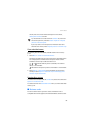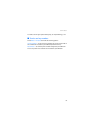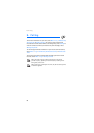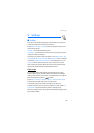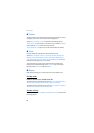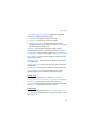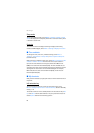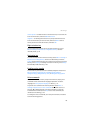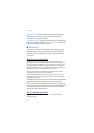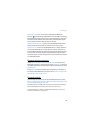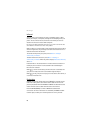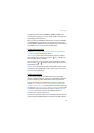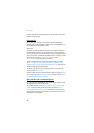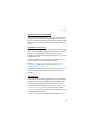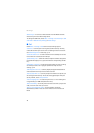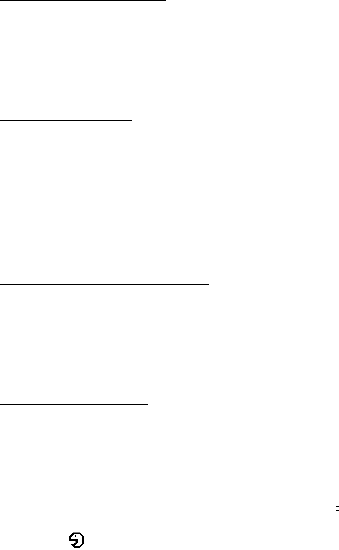
Settings
63
Select options — to add a function to the shortcut list, or to remove one.
Scroll to the function, and select Mark or Unmark.
Organise — to rearrange the functions on your personal shortcut list.
Scroll to the function you want to move, and select Move. Scroll to
where you want to move the function, and select OK.
Right selection key
To select a function from the list for the right selection key, select
Menu > Settings > My shortcuts > Right selection key. See also
“Standby mode,” p. 18.
Navigation key
To select shortcut functions for the scroll keys, select Menu > Settings >
My shortcuts > Navigation key. Scroll to the desired key, and select
Change and a function from the list. To remove a shortcut function from
the key, select (empty). To reassign a function for the key, select Assign.
See “Standby mode shortcuts,” p. 20.
Enabling active standby
To select the key to access the active standby navigation mode, select
Menu > Settings > My shortcuts > Enabling active standby >
Navigation key up, Navigation key down, or Navigation key up/down.
Voice commands
You can call contacts and carry out phone functions by saying voice
commands. Voice commands are language-dependent. To set the
language, see Voice playback language in “Phone,” p. 71.
The phone voice commands are active by default. Select Menu >
Settings > My shortcuts > Voice commands and a folder. Scroll to a
function. indicates that the voice tag is activated. . To play the
activated voice command, select Play. To use voice commands, see
“Enhanced voice dialing,” p. 23.
To manage the voice commands, scroll to a phone function, and select
from the following options: