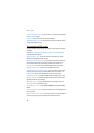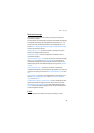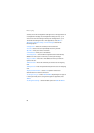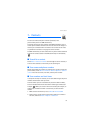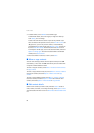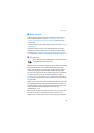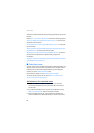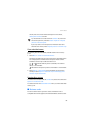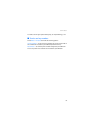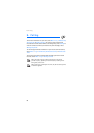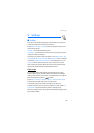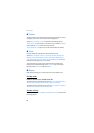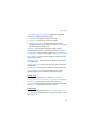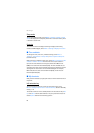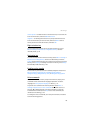Contacts
56
To send a business card, search for the contact whose information you
want to send, and select Details > Options > Send business card > Via
multimedia, Via text message, Via infrared, or Via Bluetooth.
When you receive a business card, select Show > Save to save the
business card in the phone memory. To discard the business card, select
Exit > Yes.
■ Settings
Select Menu > Contacts > Settings and from the following options:
Memory in use — to select the SIM card or phone memory for your
contacts. Select Phone and SIM to recall names and numbers from both
memories. In that case, when you save names and numbers, they are
saved in the phone memory.
Contacts view — to select how the names and numbers in Contacts are
displayed
Name display — to select whether the contact’s first or last name is
displayed first
Font size — to set the font size for the list of contacts
Memory status — to view the free and used memory capacity
■ Groups
Select Menu > Contacts > Groups to arrange the names and phone
numbers saved in the memory into caller groups with different ringing
tones and group images.
■ Speed dials
To assign a number to a speed-dialing key, select Menu > Contacts >
Speed dials, and scroll to the speed-dialing number that you want.
Select Assign, or if a number has already been assigned to the key, select
Options > Change. Select Search and the contact you want to assign. If
the Speed dialling function is off, the phone asks whether you want to
activate it. See also Speed dialling in “Call,” p. 70.