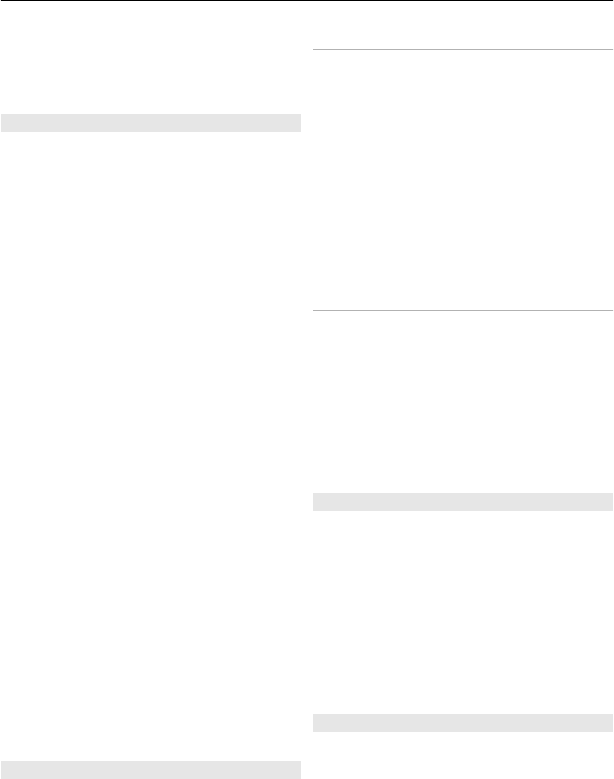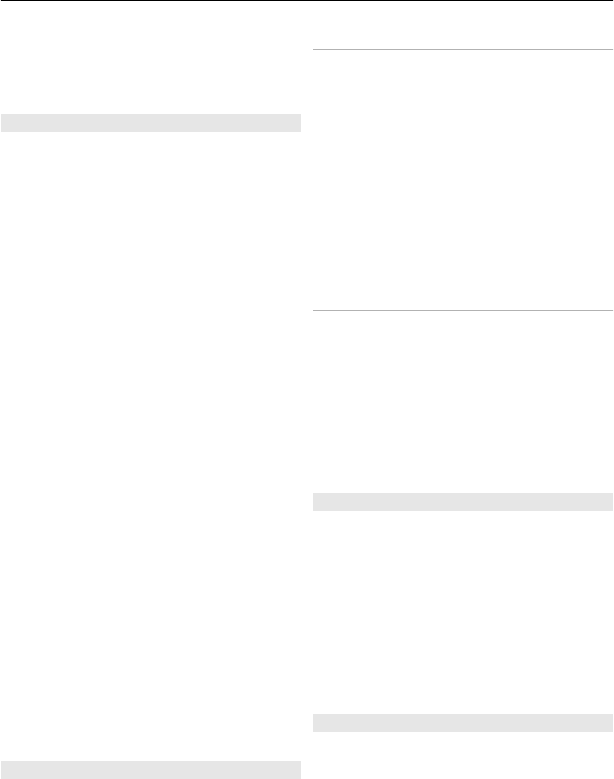
Select Menu > Settings > Tones. You can
find the same settings in the Profiles
menu.
Display
Select Menu > Settings > Display and
from the following:
Wallpaper — to add a background image
for the home screen mode
Active standby — to activate, organise,
and personalise the home screen mode
Standby font colour — to select the font
colour for the home screen mode
Navigation key icons — to display the
scroll key icons in the home screen mode
Notification details — to display details
in missed call and message notifications
Transition effects — to activate a
smoother and more organic navigation
experience
Slide animation — to display an
animation when you open or close the
slide
Power saver — to dim the display
automatically, and to display a clock when
the phone is not used for a certain length
of time
Sleep mode — to switch off the display
automatically when the phone is not used
for a certain length of time
Font size — to set the font size for
messaging, contacts, and web pages
Operator logo — to display the operator
logo
Cell info display — to display the cell
identity, if available from the network
My shortcuts
With personal shortcuts, you get quick
access to frequently used functions of
your phone.
Left and right selection keys
To change the function assigned to the left
or right selection key, select Menu >
Settings > My shortcuts > Left
selection key or Right selection key and
the function.
In the standby mode, if the left selection
key is Go to, to activate a function, select
Go to > Options and from the following:
Select options — to add or remove a
function
Organise — to rearrange the functions
Other shortcuts
Select Menu > Settings > My shortcuts
and from the following options:
Navigation key — to assign other
functions from a predefined list to the
navigation key (scroll key).
Active standby key — to select the
movement of the navigation key to
activate the active standby mode
Assign dialling shortcuts
Create shortcuts by assigning phone
numbers to the number keys 3-9.
1 Select Menu > Contacts > Speed
dials, and scroll to a number key.
2 Select Assign, or, if a number has
already been assigned to the key,
select Options > Change.
3 Enter a number or search for a
contact.
Voice commands
Call contacts and use your phone by
speaking a voice command.
Voice commands are language-
dependent.
Make it your phone 13