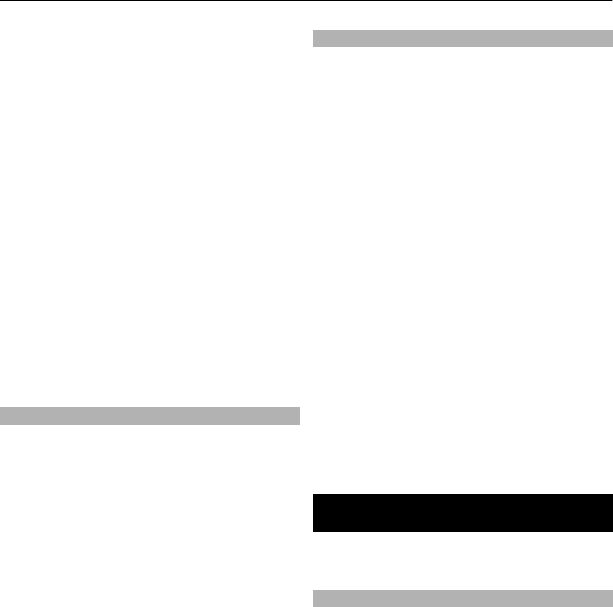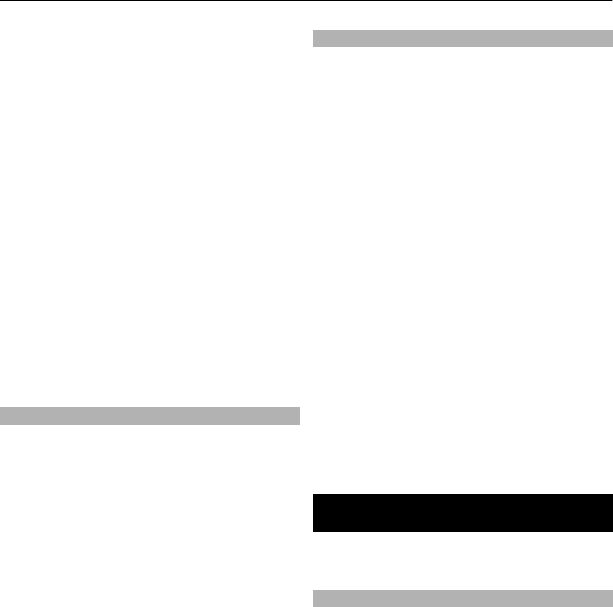
download a new selection, to ensure that
all maps are from the same release.
Network map service
You can set your phone to automatically
download maps that you do not have in
your phone when needed.
Select Menu > Organiser > Maps >
Settings > Network settings > Allow
network usage > Yes or In home
network.
To prevent automatic download of maps,
select No.
Note: Downloading content such as
maps, satellite images, voice files, guides
or traffic information may involve
transmission of large amounts of data
(network service).
Maps and GPS
You can use the global positioning system
(GPS) to support the Maps application.
Find out your location, or measure
distances and coordinates.
Before you can use the GPS function with
your phone, you must pair your phone
with a compatible external GPS receiver
using Bluetooth wireless technology. For
more information, see the user guide for
your GPS device.
After pairing the Bluetooth GPS device
with the phone, it may take several
minutes for the phone to display the
current location. Subsequent connections
should be faster, but if you have not used
GPS for several days, or are very far away
from the last place you used it, it may take
several minutes to detect and display your
location.
Extra services
You can upgrade Maps with a full voice-
guided navigation, which requires a
regional licence. To use this service, you
need a compatible external GPS device
that supports Bluetooth wireless
technology.
To purchase a navigation service with
voice guidance, select Menu >
Organiser > Maps > Extra services >
Purchase navigation, and follow the
instructions.
To use navigation with voice guidance,
you must allow the Maps application to
use a network connection.
The navigation licence is connected to
your SIM card. If you insert another SIM
card in your phone, you are asked to
purchase a licence when starting
navigation. During the purchase
procedure, you are offered to transfer the
existing navigation licence to the new SIM
card without extra charge.
Organise
Let your phone help you to organise your
life.
Manage contacts
Save names, phone numbers, and
addresses as contacts in the phone and
SIM card memory.
Select Menu > Contacts.
Select the memory for contacts
The phone memory can save contacts with
additional details, such as various phone
numbers and text items. You can also save
an image, a tone, or a video clip for a
limited number of contacts.
The SIM card memory can save names with
one phone number attached to them. The
30 Organise