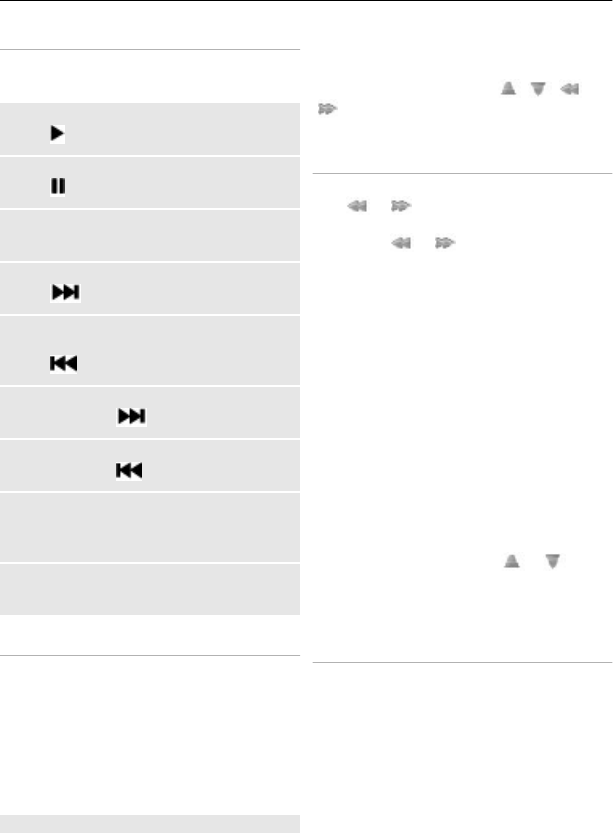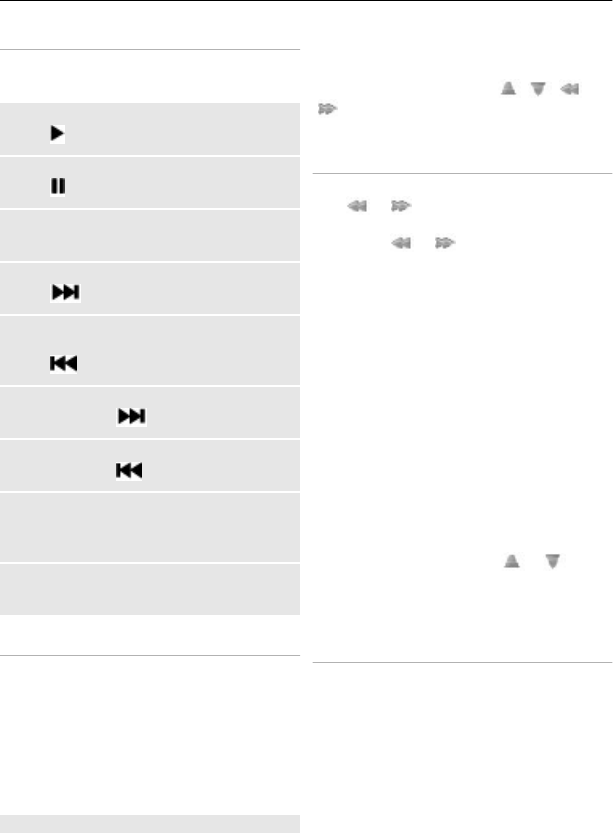
Play songs
Operate the music player with the virtual
keys on the display.
Start playing
Select
.
Pause playing
Select
.
Adjust the volume
Press the scroll key up or down.
Skip to the next song
Select
.
Skip to the beginning of the previous
song
Select
twice
Fast-forward
Select and hold
.
Rewind
Select and hold
.
Close the music player menu
Press the end key. The music continues
playing.
Stop the music player
Press and hold the end key.
Change the music player look
Your phone provides several themes to
change the look of the music player.
Select Menu > Media > Music player >
Go to Music player > Options >
Settings > Music player theme and one
of the listed themes. The virtual keys may
change depending on the theme.
Radio
Select Menu > Media > Radio.
To adjust the volume, select Options >
Volume.
To use the graphical keys
, , , or
on the display, scroll up, down, left, or
right.
Tune radio stations
1 To start the search, select and hold
or . To change the radio
frequency in 0.05 MHz steps, briefly
select
or .
2 To save a station to a memory
location, select Options > Save
station.
3 To enter the name of the radio
station, select Options > Stations >
Options > Rename.
Select Options and from the following:
Search all stations — to automatically
search for the available stations at your
location
Set frequency — to enter the frequency
of the desired radio station
Stations — to list and rename or delete
saved stations
To change stations, select
or , or
press the number keys corresponding to
the number of the station in the station
list.
Radio settings
Select Options > Settings and from the
following:
RDS enabled — Display information from
the radio data system (RDS).
Auto-freq. change on — Enable the
automatic switch to a frequency with the
best reception of the tuned in station
(available when RDS is activated).
26 Entertainment