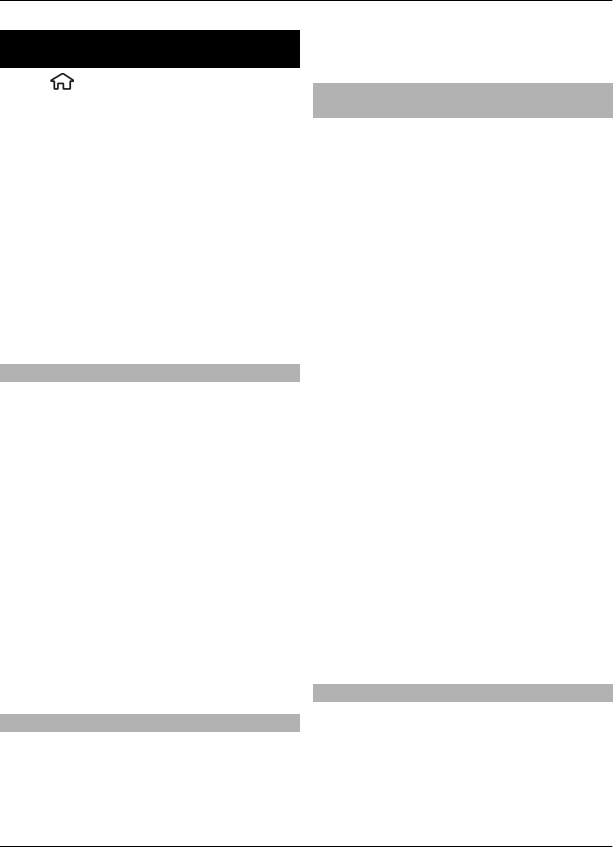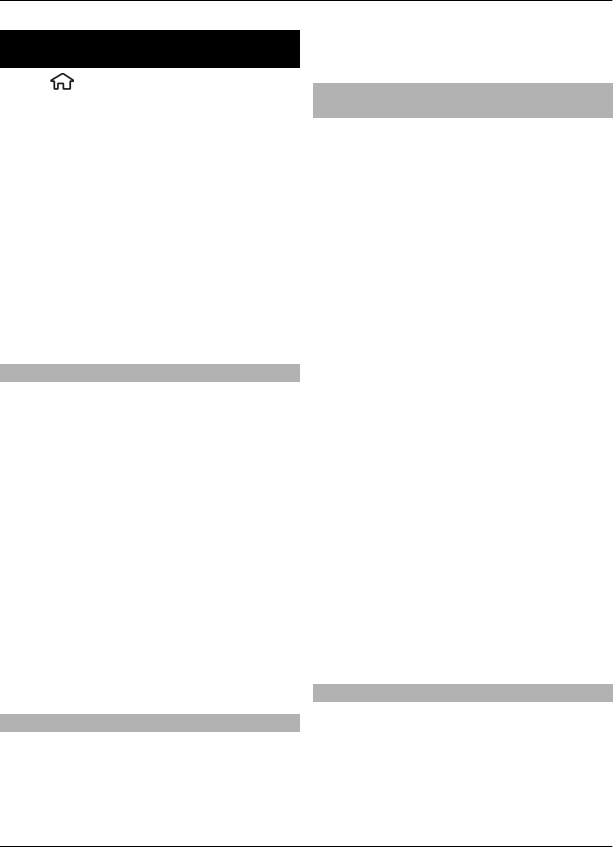
Contacts
Select > Contacts.
In Contacts, you can save and update
contact information, such as phone
numbers, home addresses, or e-mail
addresses of your contacts. You can add a
personal ringing tone or a thumbnail
image to a contact card. You can also
create contact groups, which allow you to
send text messages or e-mail to many
recipients at the same time.
For more information on Contacts and SIM
contacts, see the extended user guide on
the product support pages of the Nokia
website.
Manage names and numbers
To delete a contact card, select a card, and
press C.
To delete several contact cards at the
same time, select Options > Mark/
Unmark to mark the desired contact
cards, and press C to delete.
To send contact information, select a card,
Options > Send business card, and the
desired option.
To listen to the voice tag assigned to the
contact, select a contact card and
Options > Voice tag details >
Options > Play voice tag.
Save and edit names and numbers
1 To add a new contact to the contacts
list, select Options > New contact.
2 Fill in the fields that you want, and
select Done.
To edit contacts, select a contact and
Options > Edit.
Ringing tones, images, and call text for
contacts
You can define a ringing tone for a contact
or group, and an image and a call text for
a contact. When the contact calls you, the
device plays the selected ringing tone and
shows the call text or image (if the caller’s
phone number is sent with the call and
your device recognises it).
To define a ringing tone for a contact or a
contact group, select the contact or
contact group and Options > Ringing
tone, and a ringing tone.
To define a call text for a contact, select
the contact and Options > Add text for
call. Enter the call text, and select OK.
To add an image for a contact saved in the
device memory, select the contact,
Options > Add image, and an image
from Gallery.
To remove the ringing tone, select
Default tone from the list of ringing
tones.
To view, change or remove the image
from a contact, select the contact,
Options > Image, and the desired
option.
Copy contacts
When you open the contacts list for the
first time, the device asks if you want to
copy names and numbers from the SIM
card to your device.
26 Contacts
© 2009 Nokia. All rights reserved.26