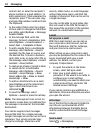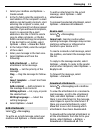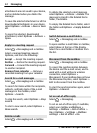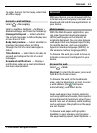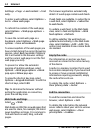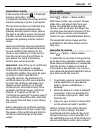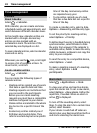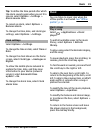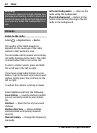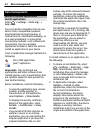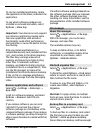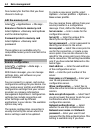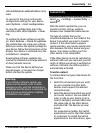Time management
Calendar
About Calendar
Select
> Calendar.
With calendar, you can create and view
scheduled events and appointments, and
switch between different calendar views.
In the month view, calendar entries are
marked with a triangle. Anniversary
entries are also marked with an
exclamation mark. The entries of the
selected day are displayed as a list.
To open calendar entries, select a calendar
view and an entry.
Whenever you see the
icon, scroll right
to access a list of available actions. To
close the list, scroll left.
Create calendar entries
Select
> Calendar.
You can create the following types of
calendar entries:
• Meeting entries remind you of events
that have a specific date and time.
• Meeting requests are invitations that
you can send to the participants.
Before you can create meeting
requests you must have a compatible
mailbox configured to your device.
• Memo entries are related to the whole
day but not to a specific time of the
day.
• Anniversary entries remind you of
birthdays and special dates. They
refer to a certain day but not a specific
time of the day. Anniversary entries
are repeated every year.
• To-do entries remind you of a task
that has a due date but not a specific
time of the day.
To create a calendar entry, select a date,
Options > New entry, and the entry type.
To set the priority for meeting entries,
select Options > Priority.
To define how the entry is handled during
synchronisation, select Private to hide
the entry from viewers if the calendar is
available online, Public to make the entry
visible to viewers, or None to not copy the
entry to your computer.
To send the entry to a compatible device,
select Options > Send.
To make a meeting request of a meeting
entry, select Options > Add
participants.
Alarm clock
Select
> Applications > Clock.
To view your active and inactive alarms,
open the alarms tab. To set a new alarm,
select Options > New alarm. Define the
repetition, if needed. When an alarm is
active,
is displayed.
To turn off the sounding alarm, select
Stop. To stop the alarm for a certain time
period, select Snooze.
If your device is switched off when an
alarm is due, your device switches itself on
and starts sounding the alarm tone.
38 Time management
© 2009 Nokia. All rights reserved.38