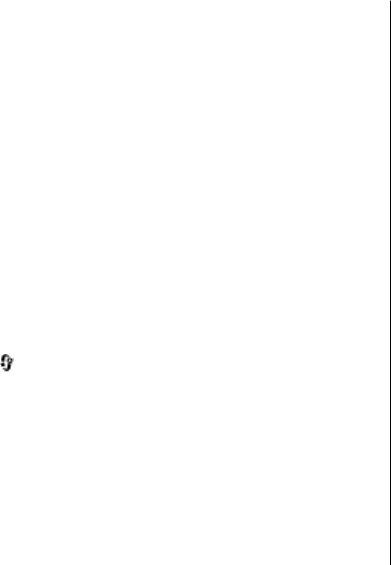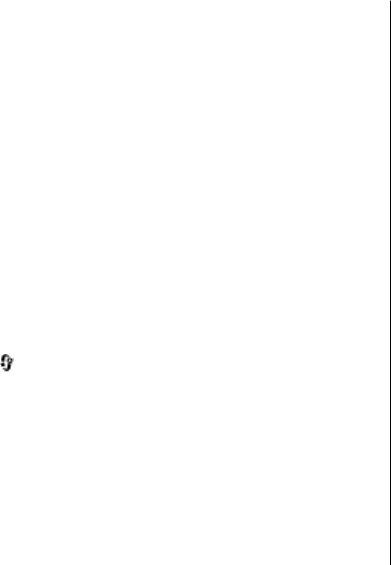
2. Fill in the fields that you want, and select Done.
To edit a contact card, select it, and Options > Edit. You can
also search for the desired contact by entering the first letters
of the name to the search field.
To attach an image to a contact card, open the contact card,
and select Options > Add image. The image is shown when
the contact calls.
Create contact groups
1. To create a new group, in the group list, select Options >
New group. Use the default name or enter a new name.
Select OK.
2. To add members to the group, select the group and
Options > Add members.
3. Mark each contact you want to add, and select OK.
Add ringing tones for contacts
Press , and select Contacts.
To define a ringing tone for a contact or a contact group:
1. Press the scroll key to open a contact card or go to the
groups list, and select a contact group.
2. Select Options > Ringing tone.
3. Select the ringing tone you want to use.
When a contact or group member calls you, the device plays
the selected ringing tone (if the caller’s phone number is sent
with the call and your device recognises it).
To remove the ringing tone, select Default tone from the list
of ringing tones.
About Contacts on Ovi
With Contacts on Ovi, you can stay connected to the people
who matter most. Search for contacts, and discover friends
in the Ovi community. Keep in touch with your friends - chat,
share your location and presence, and easily follow what your
friends are up to and where they are. You can even chat with
friends who use Google Talk™. Sync your contacts, calendar,
and other content between your Nokia device and Ovi.com.
Your important information is stored and kept up-to-date
both in your device and on the web. With Contacts on Ovi, you
can make your contacts list dynamic and be confident that
your contacts are stored on Ovi.com.
You must have a Nokia Account to use the service. Create an
account on your mobile device, or go to www.ovi.com on
your PC.
Calendar and contacts
© 2010 Nokia. All rights reserved. 43