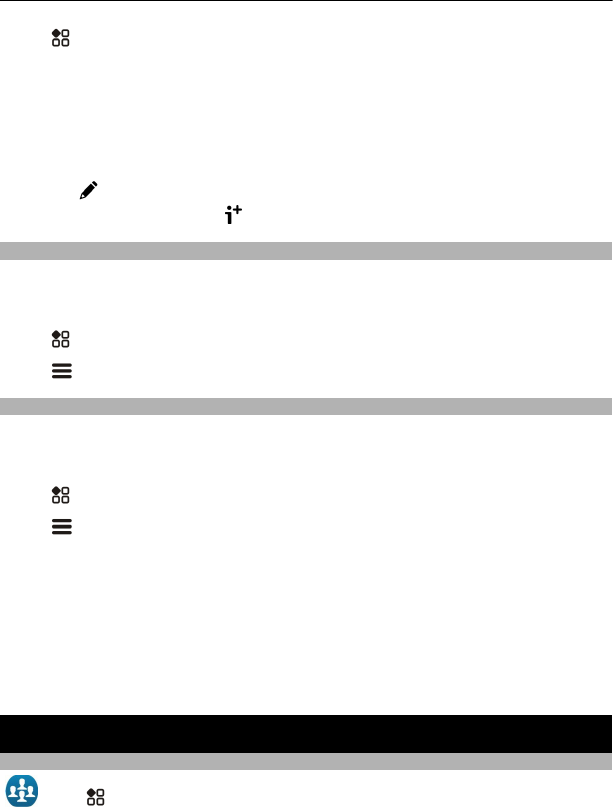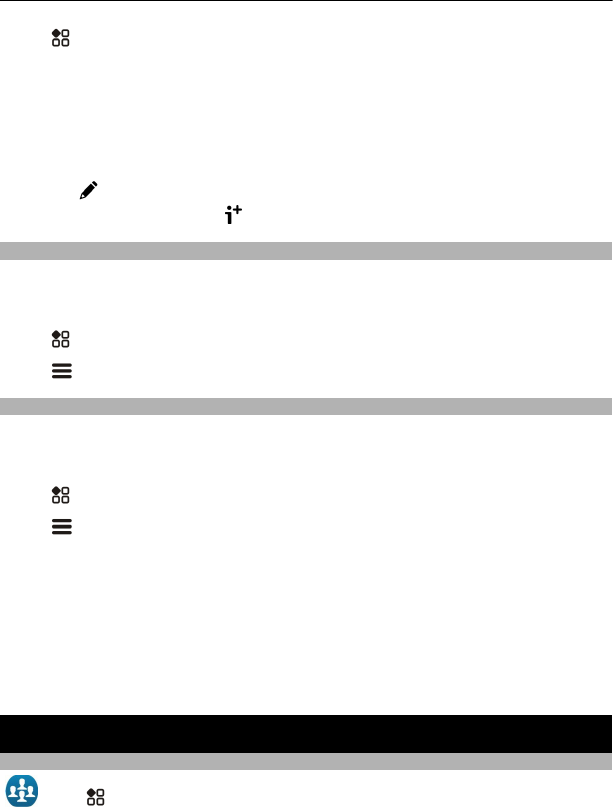
Select > Contacts.
Send your contact information as a business card
1 Select and hold My card, and from the pop-up menu, select Send as contact card.
2 Select the sending method.
Edit your contact information in My Card
1 Select My card.
2 Select
and the detail to edit.
3 To add more details, select
.
Copy contacts from the SIM card to your phone
If you have contacts stored on your SIM card, you can copy them to your phone. You can
add more details to contacts that are stored on your phone, such as alternative phone
numbers, addresses, or a picture.
Select
> Contacts.
Select
> SIM numbers > Copy all to phone.
Back up your contacts to Nokia services
If you back up your contacts to Nokia services, you can easily copy your contacts to a
new phone. If your phone is stolen or damaged, you can still access your contacts list
online.
Select
> Contacts.
Select
> Nokia Sync > Sync now.
If you allow automatic syncing, all the changes you make in the contacts list are
automatically backed up to Nokia services.
You need a Nokia account to use Nokia services. You are asked to create an account, if
you access a Nokia service using your phone.
If you use Nokia Sync to automatically sync your contacts, do not allow contact syncing
with any other service as there may be conflicts. Nokia Sync for contacts is not available
if you sync contacts in Mail for Exchange.
Social networks
About Social
Select > Social, then sign in to the social networking services that you use.
62 Social networks