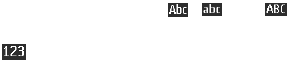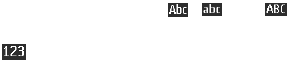
Write text
23
The character cases are indicated by , , and . To change the
character case, press #. To change from the letter to number mode,
indicated by , press and hold #, and select Number mode. To change
from the number to the letter mode, press and hold #.
To set the writing language, select Options > Writing language.
■ Traditional text input
Press a number key, 1 to 9, repeatedly until the desired character
appears. The characters available depend on the selected writing
language. If the next letter you want is located on the same key as the
present one, wait until the cursor appears and enter the letter. The most
common punctuation marks and special characters are available under
the number key 1.
■ Predictive text input
Predictive text input is based on a built-in dictionary to which you can
also add new words.
1. Start writing a word, using the keys 2 to 9. Press each key only once
for one letter.
2. When you finish writing the word and it is correct, to confirm it by
adding a space, press 0.
If the word is not correct, press
*
repeatedly, and select the word
from the list.
If the ? character is displayed after the word, the word you intended
to write is not in the dictionary. To add the word to the dictionary,
select Spell. Enter the word using traditional text input, and select
Save.
To write compound words, enter the first part of the word, and press
the scroll key right to confirm it. Write the last part of the word, and
confirm the word.
3. Start writing the next word.
Bijou_en_1_upd3.fm Page 23 Wednesday, September 13, 2006 9:11 AM