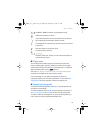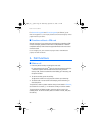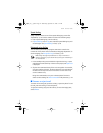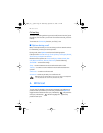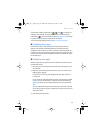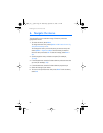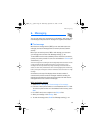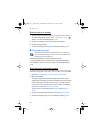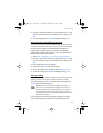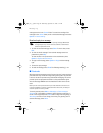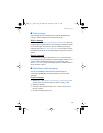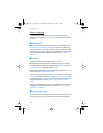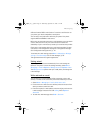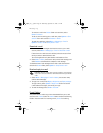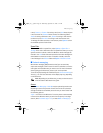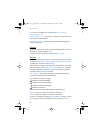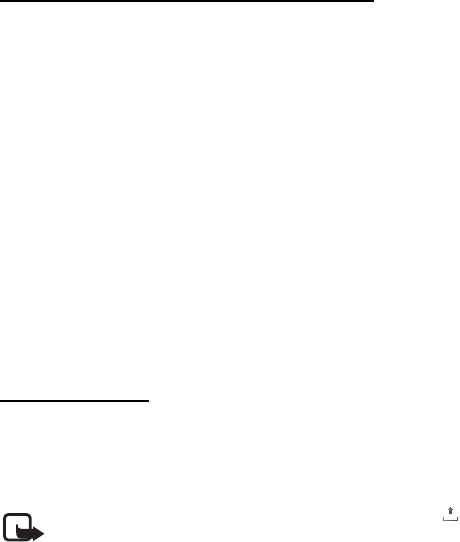
Messaging
27
5. Enter one or more phone numbers or e-mail addresses in the To: field.
To retrieve a phone number or e-mail address from a memory, select
Add.
6. To send the message, select Send. See “Message sending,” p. 27.
Write and send a multimedia plus message
The wireless network may limit the size of MMS messages. If the inserted image
exceeds this limit, the device may make it smaller so that it can be sent by MMS.
Any content can be added to the multimedia plus message. Such
content might be images, video clips, sound clips, business cards,
calendar notes, themes, streaming links, or even unsupported files (for
example, files received with an e-mail).
1. Select Menu > Messaging > Create message > Multimedia plus.
2. Enter one or more phone numbers or e-mail addresses in the To: field.
To retrieve a phone number or e-mail address from a memory, select
Add.
3. Enter a subject and write your message.
4. To add a file, select Insert and from the options.
5. To view the message before sending it, select Options > Preview.
6. To send the message, select Send. See “Message sending,” p. 27.
Message sending
Copyright protections may prevent some images, music (including ringing tones),
and other content from being copied, modified, transferred or forwarded.
To send the message, select Send. The phone saves the message in the
Outbox folder, and the sending starts.
Note: When the phone is sending the message, the animated is
shown. This is an indication that the message has been sent by your
device to the message center number programmed into your device.
This is not an indication that the message has been received at the
intended destination. For more details about messaging services, check
with your service provider.
If an interruption occurs while the message is being sent, the phone
tries to resend the message a few times. If these attempts fail, the
Bijou_en_1_upd3.fm Page 27 Wednesday, September 13, 2006 9:11 AM