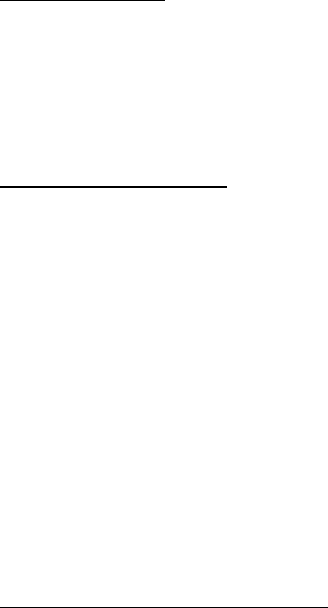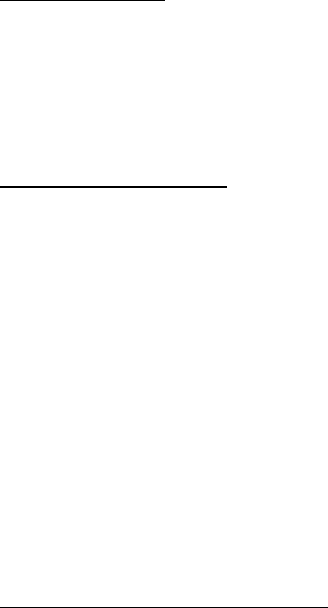
Media
62
Record a video clip
To have the video function, press and hold the camera key in the standby
mode, and select Menu > Media > Video or if the camera function is on,
scroll left or right. To start the video recording, select Record. To pause
the recording, select Pause; to resume the recording, select Continue; to
stop the recording, select Stop. The phone saves the video clips on the
memory card or the phone memory.
Camera and video options
To use a filter, select Options > Effects > False colours, Greyscale, Sepia,
Negative, or Solarise.
To adopt the camera to the light conditions, select Options > White
balance > Auto, Daylight, Tungsten or Fluorescent.
To change other camera and video settings and to select the image and
video storage select Options > Settings.
■ Media player
With the media player you can view, play, and download files, such as
images, audio, video, and animated images. You can also view
compatible streaming videos from a network server (network service).
Select Menu > Media > Media player > Open gallery, Bookmarks, Go to
address, or Media downloads to select or download media.
Select Menu > Media > Media player > FF/Rew interval to set the step
width for fast forward or rewind.
Configuration for a streaming service
You may receive the configuration settings required for streaming as a
configuration message from the service provider. See “Configuration
settings service,” p. 10. You can also enter the settings manually. See
“Configuration,” p. 55. To activate the settings, do the following:
1. Select Menu > Media > Media player > Streaming settings >
Configuration.
2. Select a service provider, Default, or Personal config. for streaming.
Bijou_en_1_upd3.fm Page 62 Wednesday, September 13, 2006 9:11 AM