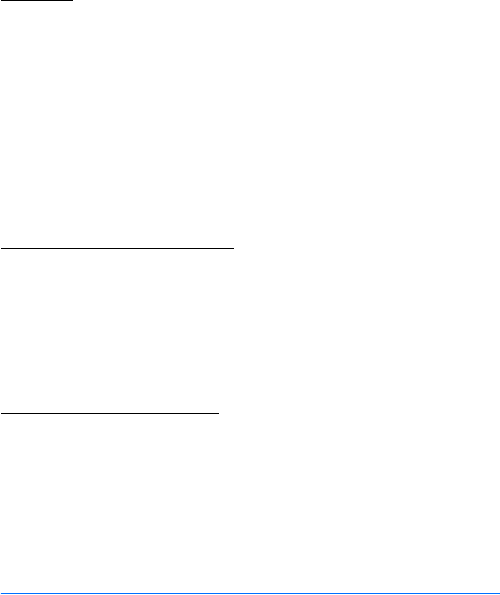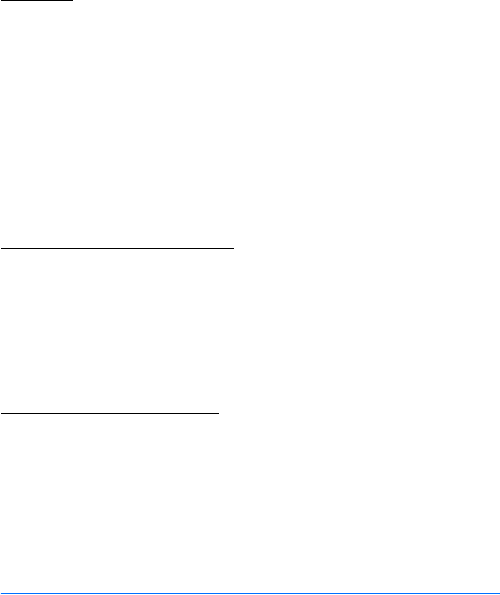
Operator menu
58
Settings
To allowed or disallow phone software updates, select Menu >
Settings > Configuration > Device manager sett. >
Serv. softw. updates and following options:
Always allow — to perform all software downloads and updates
automatically
Always reject — to reject all software updates
Confirm first — to perform software downloads and updates only after
your confirmation (default setting)
Request a software update
Select Menu > Settings > Phone > Phone updates to request available
phone software updates from your service provider. Select Current
softw. details to display the current software version and check whether
an update is needed. Select Downl. phone softw. to download and install
a phone software update. Follow the instructions on the display.
Install a software update
Select Install softw. update to start the installation, when the
installation was cancelled after the download.
The software update may take several minutes. If there are problems
with the installation, contact your service provider.
10. Operator menu
This menu lets you access a portal to services provided by your network
operator. The name and the icon depend on the operator. For more
information contact your network operator. The operator can update
this menu with a service message. For more information, see “Service
inbox,” p. 75.
Bijou_en_1_upd3.fm Page 58 Wednesday, September 13, 2006 9:11 AM