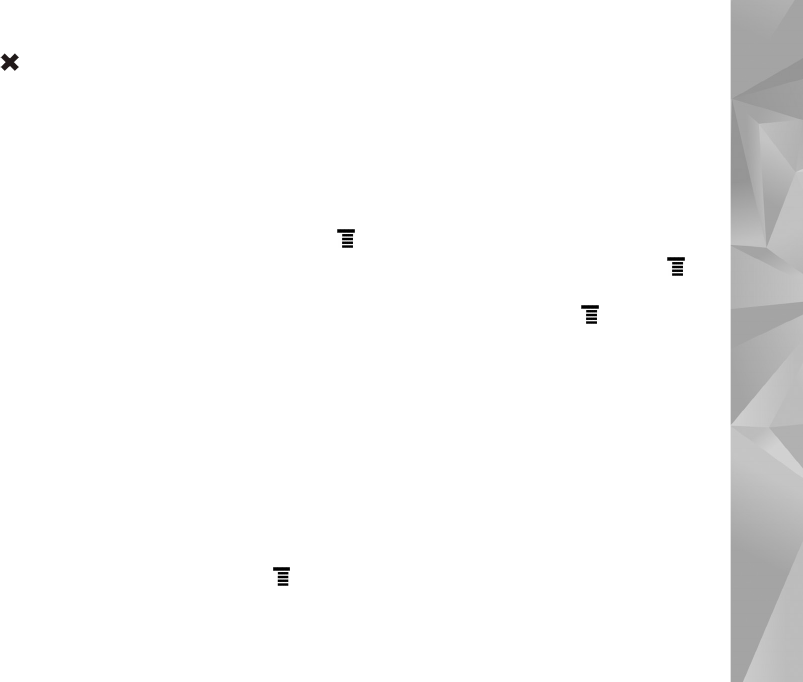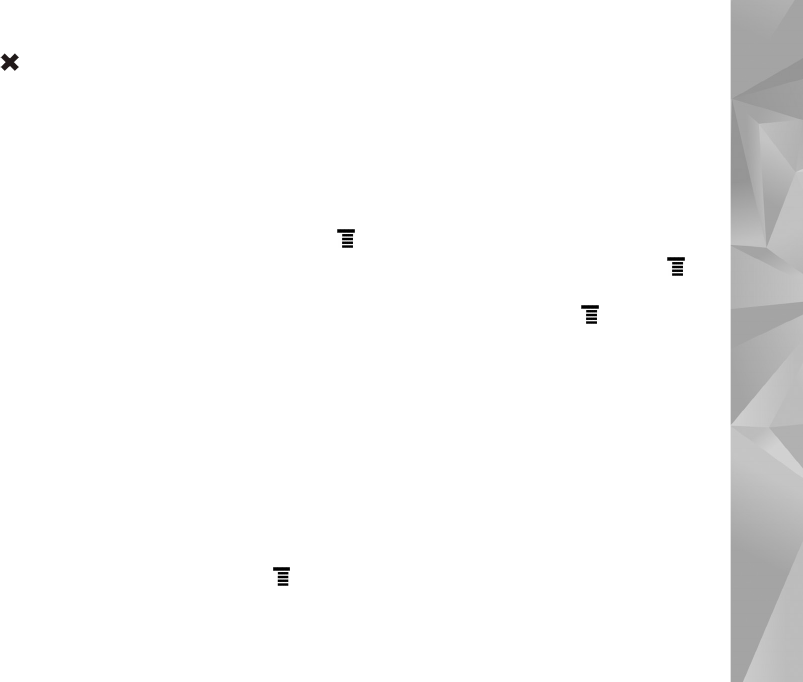
Your device
10
If you tap , the current application or application
window closes. To close an application, you can also select
Close from the application menu, press the escape key
for a second, or tap the close button in the application
switcher menu.
Application area
When you open an application from the task navigator, the
application is displayed in the application area (5). If there
are currently no open applications, the device home view
is displayed.
Toolbar
The toolbar (6) contains the command buttons of the
active application.
Home view
When you switch on the device, the home view is
displayed. The home view offers you quick and easy access
to such product features as clock, Internet radio, Internet
search, RSS feed reader, speed contacts, Web shortcut,
tutorial and promotion applets.
For more information on the available applets, see the
device help.
To show available applets on the home view, select >
Select applets... and the desired applets from the list.
To rearrange the applets in the home view, drag them with
the stylus to the desired new positions. You can also resize
some applets by dragging from the handle on the applet.
To access context-sensitive menu for an applet, hold the
stylus down on the desired applet. Depending on the
applet, you can define applet settings or close the applet
using the context-sensitive menu commands.
To set the background image for the home view, select
> Set background image....
To modify the look and feel of your device, select >
Set theme....
To calibrate the touch screen, select > Calibrate
screen, and follow the instructions on the screen.
Device control
You can control the device in several different ways: tap
the screen with the stylus or fingers; or press the scroll key
and other hardware keys on the device. For more information
on touch screen and hardware key interaction, see the
device help named after your product, for example, ‘Nokia
N800 Internet Tablet’.