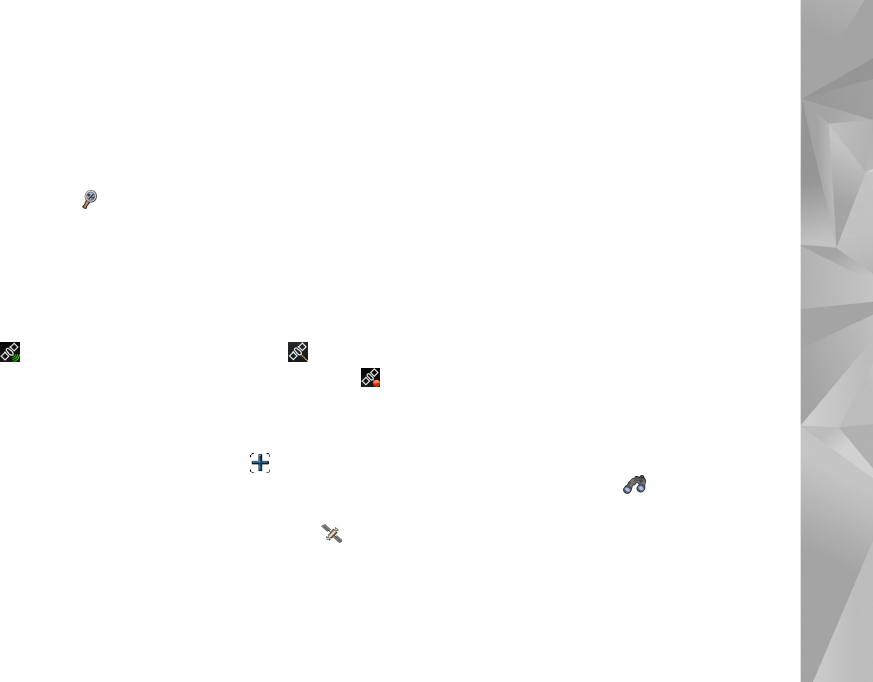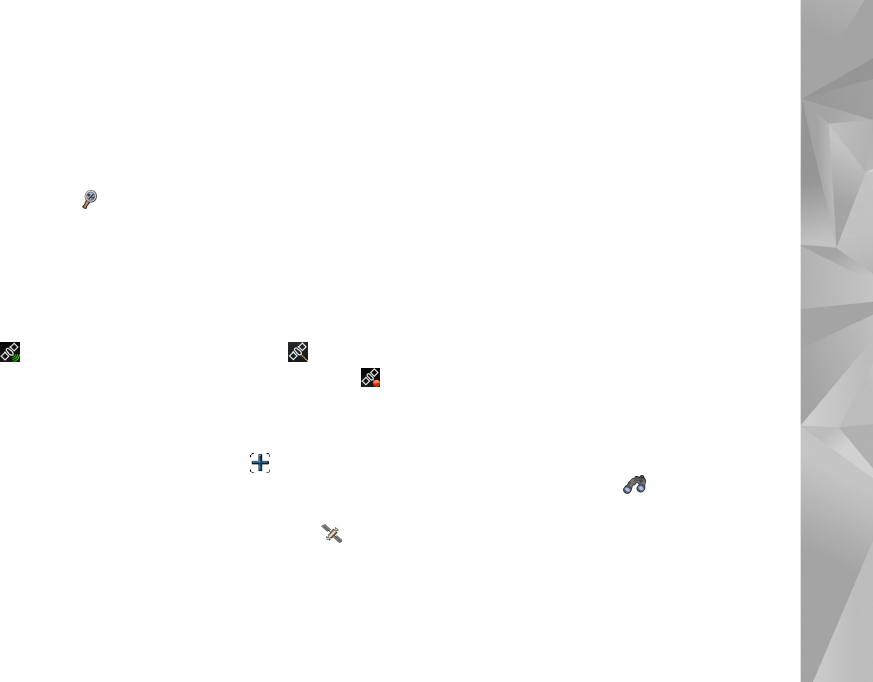
Positioning
41
When you open the map application, the map view is
displayed. If you have not selected an active map region, a
list of available map regions is opened.
To browse a map, pan it with the stylus, or tap [+] and [-]
icons on the screen to zoom in and out.
You can also activate the zoom mode from the application
toolbar. Tap to zoom by drawing a square around the
desired section of the map. To zoom in, draw from left to
right. To zoom out, draw from right to left.
When your GPS receiver has found satellite signals, your
current location is calculated and shown on the map. The
availability of location information is shown on the display
with a colored GPS icon.
indicates that the position is available; that the
position is inaccurate or the GPS signal is not available;
that there is no GPS connection.
Your current location is indicated on the map with a
cursor. When you browse the map, you can always zoom
into your current location by tapping on the toolbar.
The red and white compass needle shows the orientation
of the map which faces north by default. To view detailed
compass information and GPS signal status, tap on
the toolbar.
For each point of interest or any location on the map, you
can open a context-sensitive menu that has different
functions depending on the type of object. To open the
context-sensitive menu, hold the stylus or your finger
down on the selected object until the menu opens.
Select and download maps
To select the active map, open the application menu
and select Maps. A dialog opens and displays two pages
of information:
Maps in device page lists all maps currently stored on
your device.
Available maps page allows you to download additional
map regions. To update the list of all available maps on the
server, select Update.
Additional maps on the server are free of charge. For
information on potential data transmission charges,
contact your service provider.
Find locations
To find addresses, cities, suburban areas, and services
stored in the map database, tap on the toolbar.
You can search for a location based on the
following information:
Address—Enter the street address of a desired location.
To limit your search to a certain area, enter a postal
code or the name of a city.