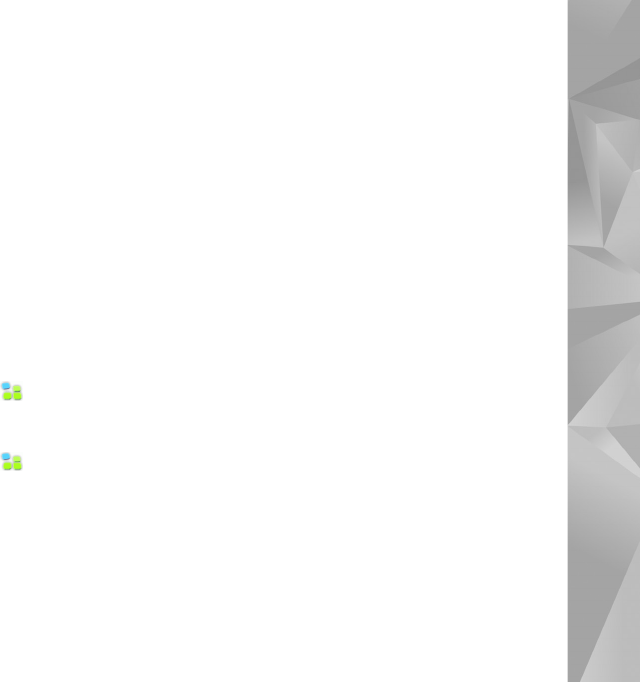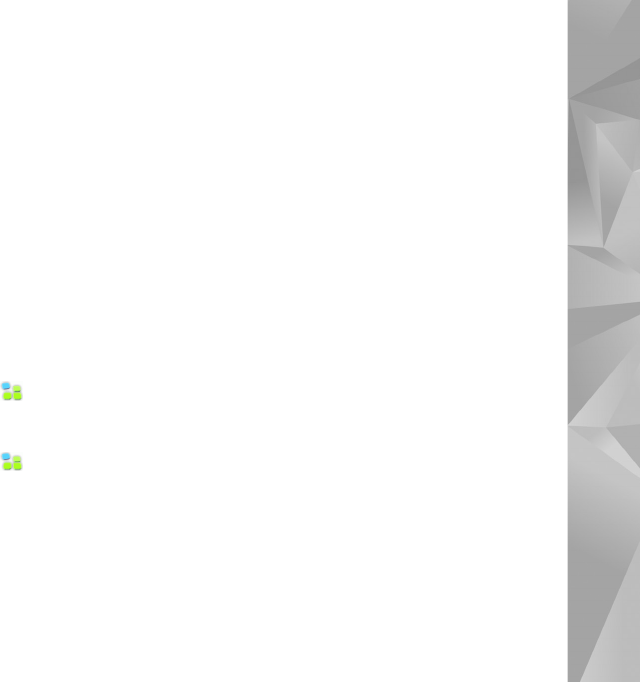
Your device
11
Text input methods
You can enter letters, numbers, and special characters in
several different ways. The virtual keyboards allow you to
tap characters with the stylus or your fingers. Handwriting
recognition allows you to write characters directly onto
the screen using the stylus as a pen.
You can also pair an external hardware keyboard with your
Internet tablet using Bluetooth technology; or use the
integrated keyboard on some Nokia Internet tablet products.
To be able to enter text with an on-screen keyboard, full-
screen finger keyboard, or handwriting recognition method,
you must check that these features have been activated.
Depending on the product model, the procedure for
defining text input settings can vary:
Nokia N800 Internet Tablet—Tap , and select
Settings > Control panel. In Control panel, select
Text input settings > General.
Nokia N810 Internet Tablet—Tap , and select
Settings > Control panel. In Control panel, select
Text input settings > On-screen.
Once you have activated the text input methods, tap any
text field. The text input area appears on the touch screen
and displays one of the keyboards or the handwriting
recognition area, depending on the previously used text
input method.
Your device can complete words based on the built-in
dictionary for the selected text input language. The device
also learns new words from your input.
Integrated keyboard
Some Nokia Internet tablet products may have an
integrated keyboard. When the integrated keyboard is
in use, the on-screen text input methods are disabled.
To enter text, press the keys on the keyboard. To put the
caps lock on, press the shift key twice.
To enter numbers, additional characters and common
symbols, press [Fn] and the desired character key. To lock
the [Fn] key, press it twice.
To enter accented letters, hold down [Chr], and press a
letter key repeatedly until the desired accented character
appears. To preview all special characters available, press
[Chr] briefly.
The integrated keyboard allows you to use global keyboard
shortcuts, as well as shortcuts for application specific tasks.
For example, to copy selected content, press [Ctrl]+[C];
and to close the currently open application, press [Ctrl]+[Q].
For more shortcuts, see the device help for text input
methods and integrated keyboard.