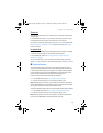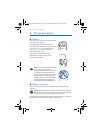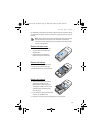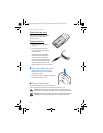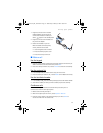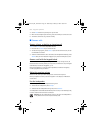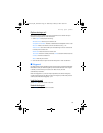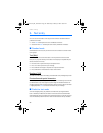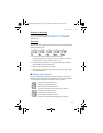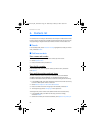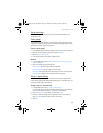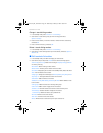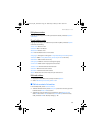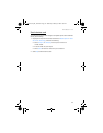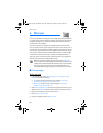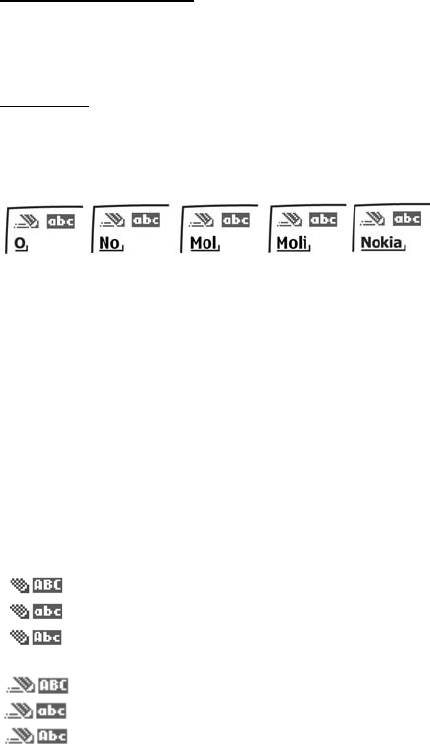
Text entry
21
Activate or deactivate
At any text entry screen, select Options > Predictive text > English, Français,
or Español to activate predictive text; or select Prediction off to deactivate
predictive text.
Text entry
The illustration below simulates your display each time a key is pressed. For example,
to write ’Nokia’ with predictive text on and the English dictionary selected, press
each of the following keys:
6 6 5 4 2
• Press 0 to enter a space, and begin writing the next word.
If a displayed word is not correct, press * to see other matches. To return to
the previous word in the list of matches, select Previous.
•If ? appears after a word, select Spell to enter the word with the standard
mode, and add the word to the dictionary.
• Press 1 to insert a period into your message.
• Press and hold * to display special characters. Press * again to cycle through
all available characters.
■ Change case and mode
Press # to switch between uppercase, lowercase, and sentence case text; and
between standard and predictive text mode. Case and mode are indicated by the
icons that appear in the upper left of the display screen, as follows:
Uppercase text: standard mode is on.
Lowercase text: standard mode is on.
Sentence case text: standard mode is on.
This option is available only at the beginning of a sentence.
Uppercase text: predictive text is on.
Lowercase text: predictive text is on.
Sentence case text: predictive text is on.
This option is available only at the beginning of a sentence.
2128i.ENv1a_BIL_9240270.fm Page 21 Wednesday, February 8, 2006 10:05 AM