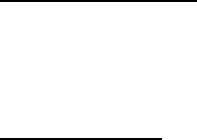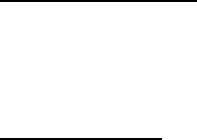
Contacts list
26
■ View the contacts list
1. In the standby mode, select Contacts and one of the following options:
Search—Find a name or select from a list.
Add new—Add a contact to your contacts list.
Edit name—Edit an existing name.
Delete—Delete a name and its associated numbers.
Add number—Add a number to an existing name.
Settings—Change the contacts list view, check the memory status of your device.
1-touch dialing—View or modify the list of 1-touch dialing numbers.
Voice tags—Attach, listen to, or modify a contact voice tag.
My number—View your own phone number.
Caller groups—View and edit the properties for any of the caller groups:
Family, VIP, Friends, Business, or Other.
2. Scroll to and select an item to activate the feature or enter its submenu.
Fast search for a name
1. In the standby mode, scroll down to display the contents of your contacts list.
2. Press the key that corresponds to the first letter of the name for which you
are performing a search.
3. Scroll up and down to highlight a contact, and select Details to view the details.
Configure settings
You can choose how the contacts appear in your contacts list and view the amount
of memory used or available in your device.
For more information on used and available memory, see "Shared memory," p. 7.
In the standby mode, select Contacts > Settings, and one of the following options:
Scrolling view—Choose how names and numbers stored in the contacts list are
viewed. Select Name list or Name and no.
Memory status—View the amount of memory used in the contacts list.
■ Send and receive contacts
To send and receive an entry in your contacts list, use text messaging,
if supported by your wireless provider.
2128i.ENv1a_BIL_9240270.fm Page 26 Wednesday, February 8, 2006 10:05 AM