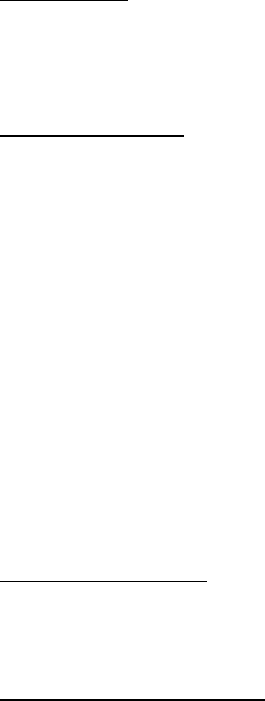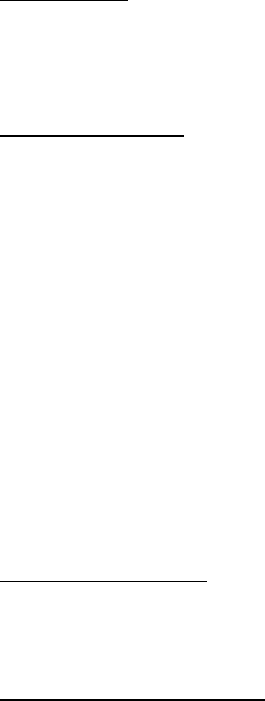
Messages
31
■ Message folders
Save messages
To save drafts of messages or received messages to a folder, do the following:
1. Open the message or create a new message, and select Options.
2. Select Save or Save message > Sent items, Templates, Archive, or a folder
you created.
View saved messages
1. In the standby mode, select Menu > Messages > Text messages.
2. Select the folder containing the message you wish to view:
Inbox—Stores read and unread messages.
Sent items—Stores messages sent automatically from your phone.
Archive—Stores messages you have saved.
Templates—Stores pictures and prewritten templates.
My folders—Provides a place to organize your messages in custom folders.
Select Options > Add folder or Options > Rename folder or Delete folder to
change a folder.
3. Once the folder opens, scroll to and select the message to view.
■ Delete messages
If your message memory is full, Message overwriting is set to off and you have
more messages waiting at the network, when No space for new messages appears
in the standby mode:
• Read some of the messages, and delete them.
• Delete messages from your folders.
Delete a single message
1. In the standby mode, select Menu > Messages > Text messages.
2. Scroll to and select the message to delete.
3. Select Options > Delete > OK. Select Back to exit
Delete all messages in a folder
1. In the standby mode, select Menu > Messages > Text messages >
Delete messages.
2128i.ENv1a_BIL_9240270.fm Page 31 Wednesday, February 8, 2006 10:05 AM