Settings
43
Change the format
In the standby mode, select Menu > Settings > Time settings > Clock >
Time format > 24-hour or 12-hour.
Date
Show or hide the date
In the standby mode, select Menu > Settings > Time settings > Date > Show date
or Hide date.
Set the date
1. In the standby mode, select Menu > Settings > Time settings > Date >
Set the date.
2. Enter the date, and select OK.
Change the date format
1. In the standby mode, select Menu > Settings > Time settings > Date.
2. Scroll to Date format, and select a format.
3. Scroll to and select the Date separator.
4. Select a separator.
Set the auto-update of date and time
Auto-update is a network service. See "Network services," p. 6.
If your wireless service provider supports this feature, you can allow the digital
network to set the clock, which is useful when you are out of your home area,
or when you have traveled to another network or time zone.
In the standby mode, select Menu > Settings > Time settings > Auto-update of
date & time > On, Confirm first, or Off.
If you use the Auto-update of date & time option while outside your digital network,
you may be prompted to enter the time manually. Network time will replace the
time and date when you re-enter your digital network.
If your battery has been removed or has drained outside the digital network, you
may be prompted to enter the time manually (once the battery is replaced or
recharged, and you are still outside of the digital network).
2128i.ENv1a_BIL_9240270.fm Page 43 Wednesday, February 8, 2006 10:05 AM