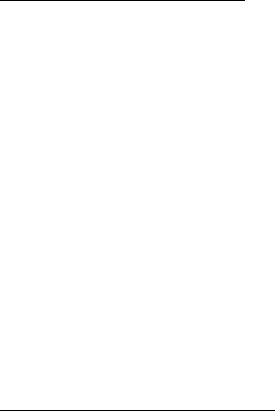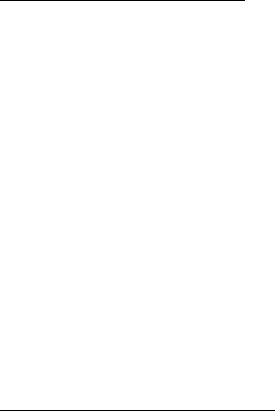
Messaging
35
Delivery reports > On or Off—Request delivery reports to inform you if a message
is delivered.
Scale image down > Yes or No—Request for images to be automatically scaled
down.
Default slide timing, enter a slide time, and select OK—set the default time in
mm:ss for the slides of a multimedia message.
Allow multimedia reception
Before you can use the multimedia message feature, you must specify whether
you want to receive message at all times or only if you are in the service
provider’s home system. This is a network service. Check with your service
provider for more information.
The default setting of the multimedia message service is generally on. The
appearance of a multimedia message may vary depending on the receiving
device.
You can choose to receive all messages, to block all messages, or to receive
messages only when you are in the service provider’s home network.
Select Menu > Messaging > Multimedia msgs. > Message settings > Allow
multimedia recept. and one of the following:
Yes—Allow all incoming messages.
In home network—Allow incoming messages only if you are in the service
provider’s home system. This is a network service. Check with your service
provider for more information.
No—Block all incoming messages.
Incoming multimedia messages
You can set how your phone retrieves incoming multimedia messages.
Select Menu > Messaging > Multimedia msgs. > Message settings > Incoming
multim. msgs. and one of the following:
Retrieve—Sets the phone to automatically retrieve all multimedia messages.
When new messages arrive, you are notified that a multimedia message is
received. If you choose to automatically retrieve messages, you can select Show
to read the multimedia message or Exit to view them in your inbox later.
Retrieve manually—Choose the messages you wish to retrieve. When new
messages arrive, you are notified that a multimedia message is available for