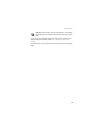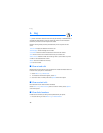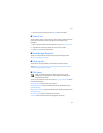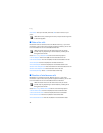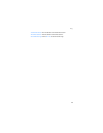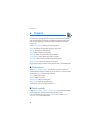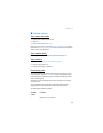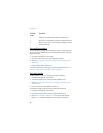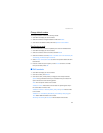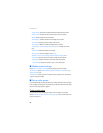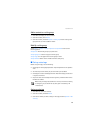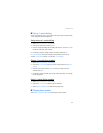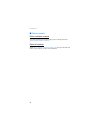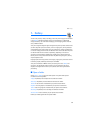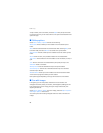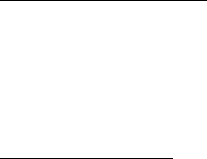
Contacts
47
Change default number
To change the default number for an existing contact.
1. Scroll down to display your list of contacts.
2. Select the contact to change the default number and Details.
3. Scroll to the new default number, and select Options > Set as default.
Send business cards
You can send a business card to a compatible phone or other handheld device.
1. Scroll down to display your list of contacts.
2. Select the contact to send as a business card and Details.
3. Select the number to use and Options > Send bus. card > Via multimedia, Via
text message, Via Bluetooth, or via infrared.
4. Select Primary number or All details to send all the personal details that have
been defined.
5. Enter the number for your recipient, or select Search to retrieve a number
from your contacts; select OK.
■ Edit contacts
1. Scroll down to display your list of contacts.
2. Scroll to a contact, select Details.
3. Scroll to the name, number, detail, or image you wish to edit, and select
Options. The type of detail to which you scroll determines your selection of
options. Choose one of the following options:
View—View the phone number of the contact.
Add detail > Name—Add a name to the contact. This option appears only if
the contact does not have a name.
Add detail > Number > General, Mobile, Home, Work, or Fax—Add a number
to the contact.
Add detail > E-mail address, Web address, Street address, Note, Image, or
Tone—Add an additional detail to the contact.
Edit name, Edit number, or Edit detail—Edit the detail of the contact.